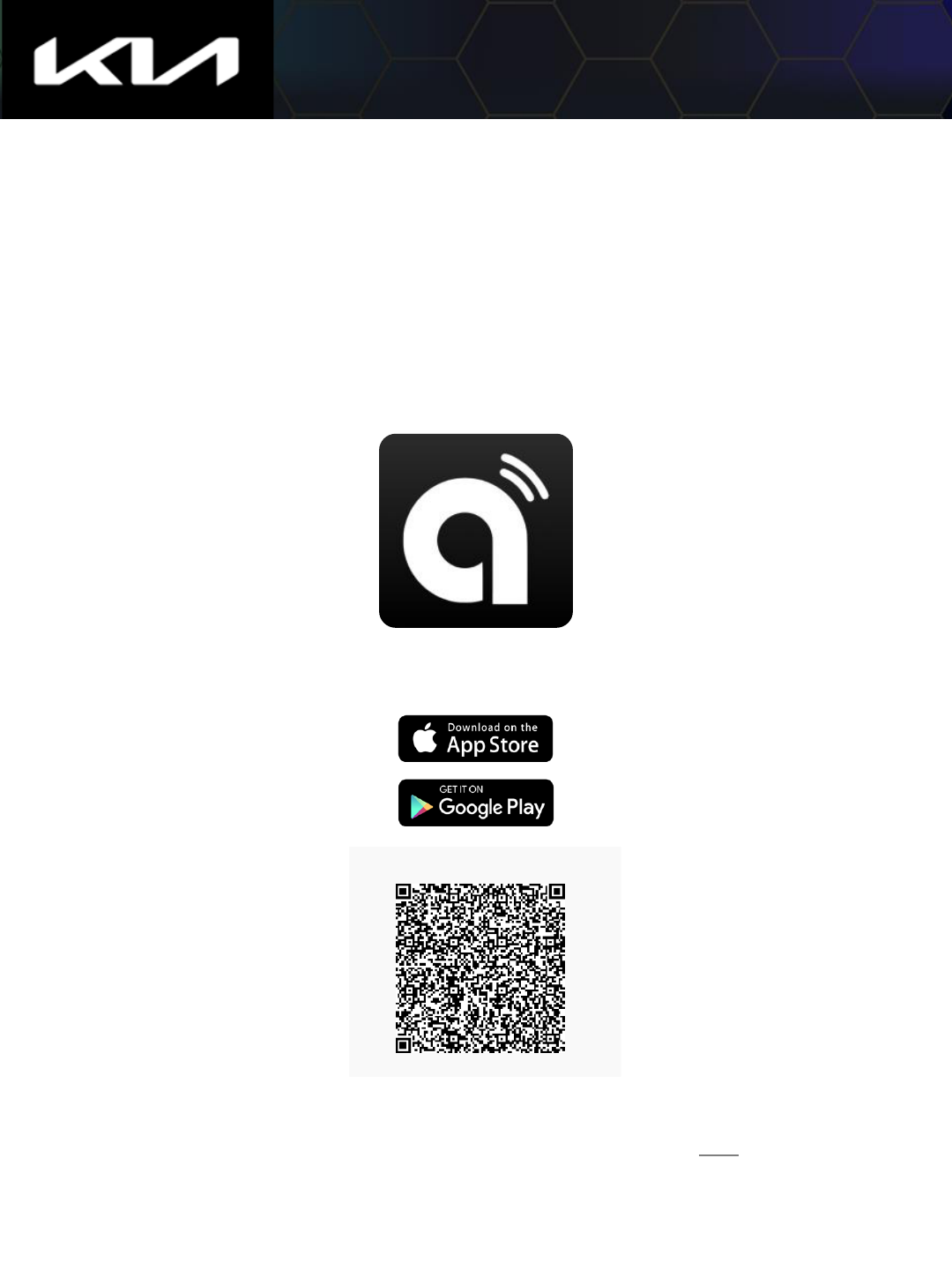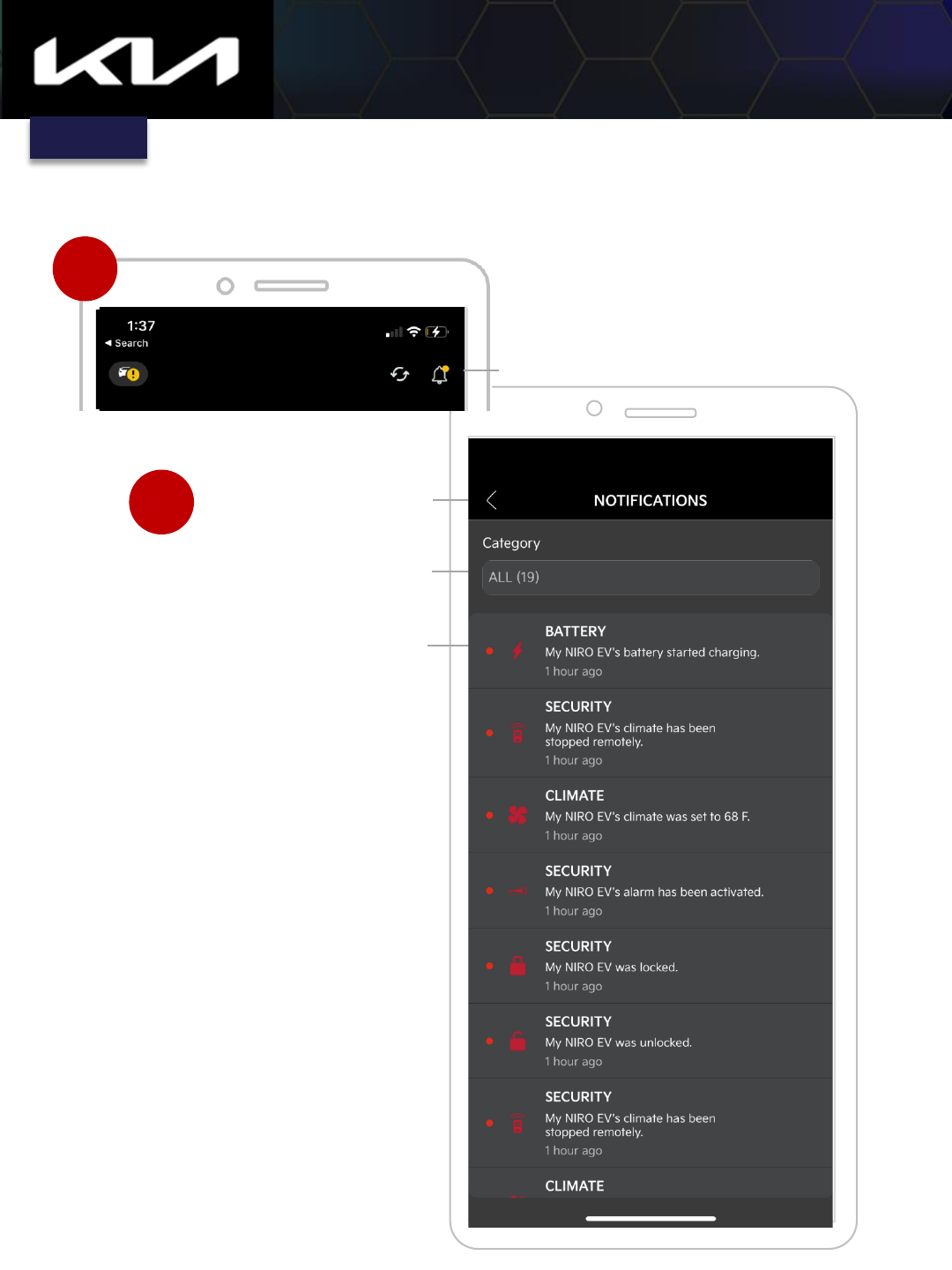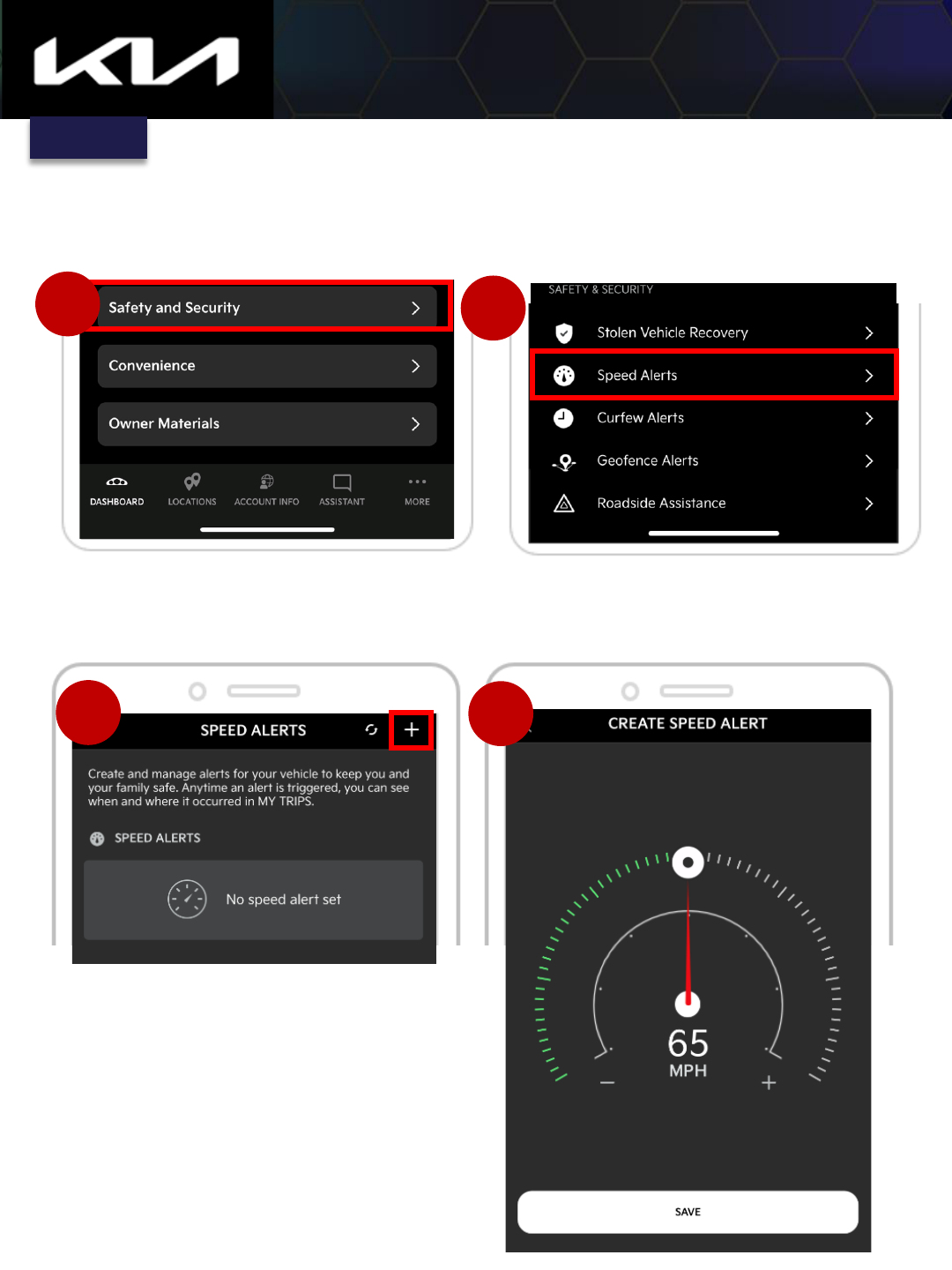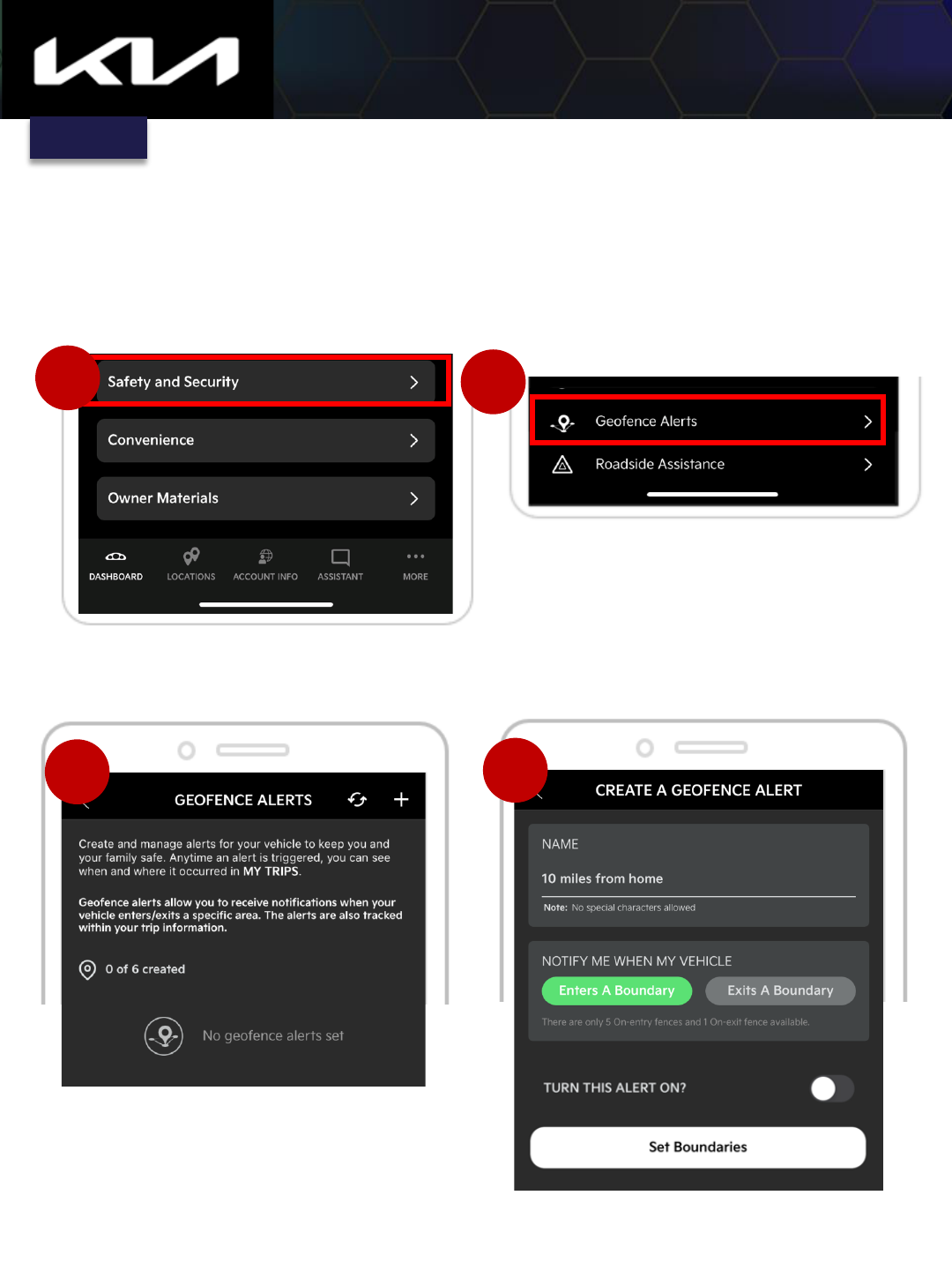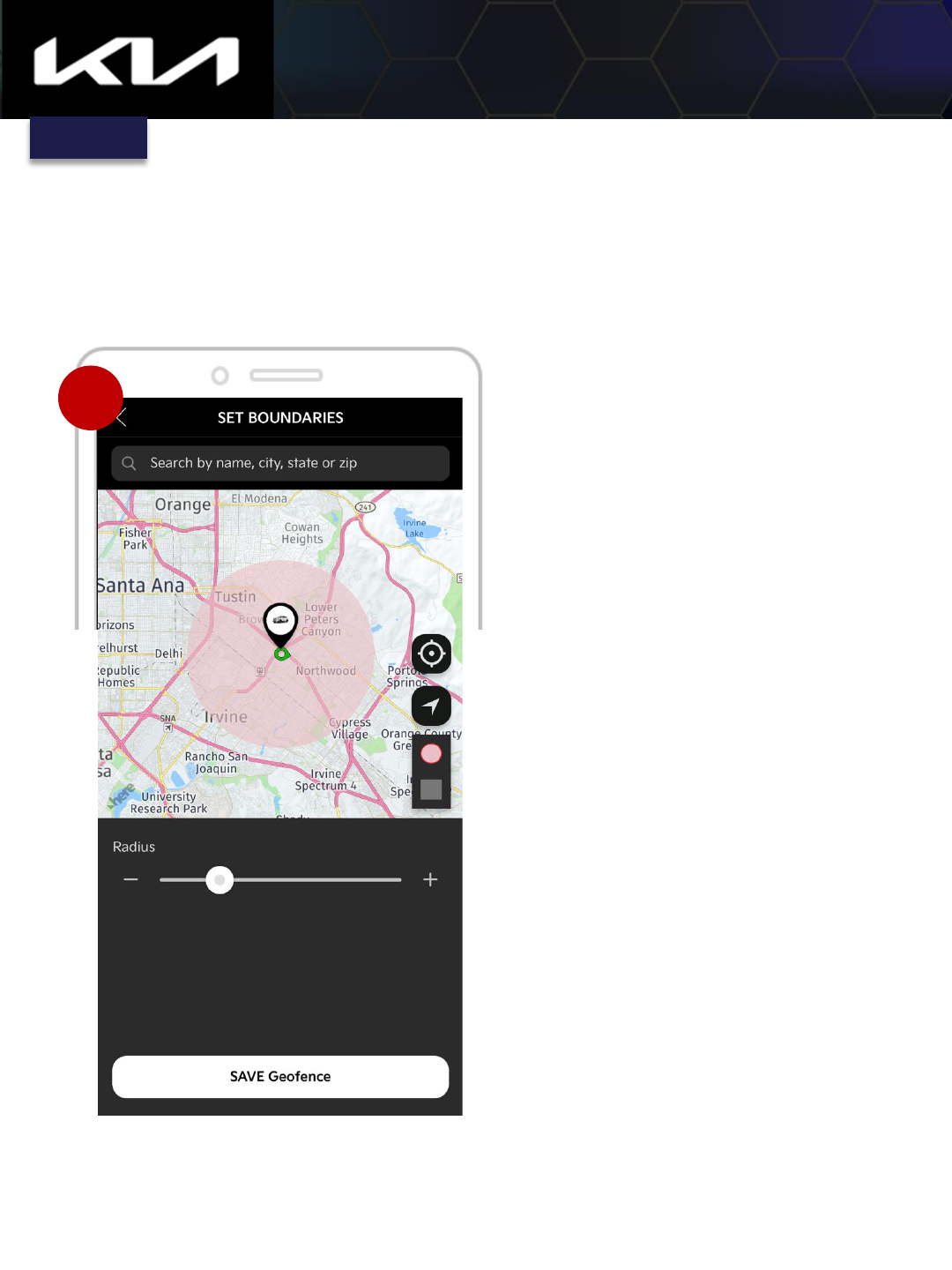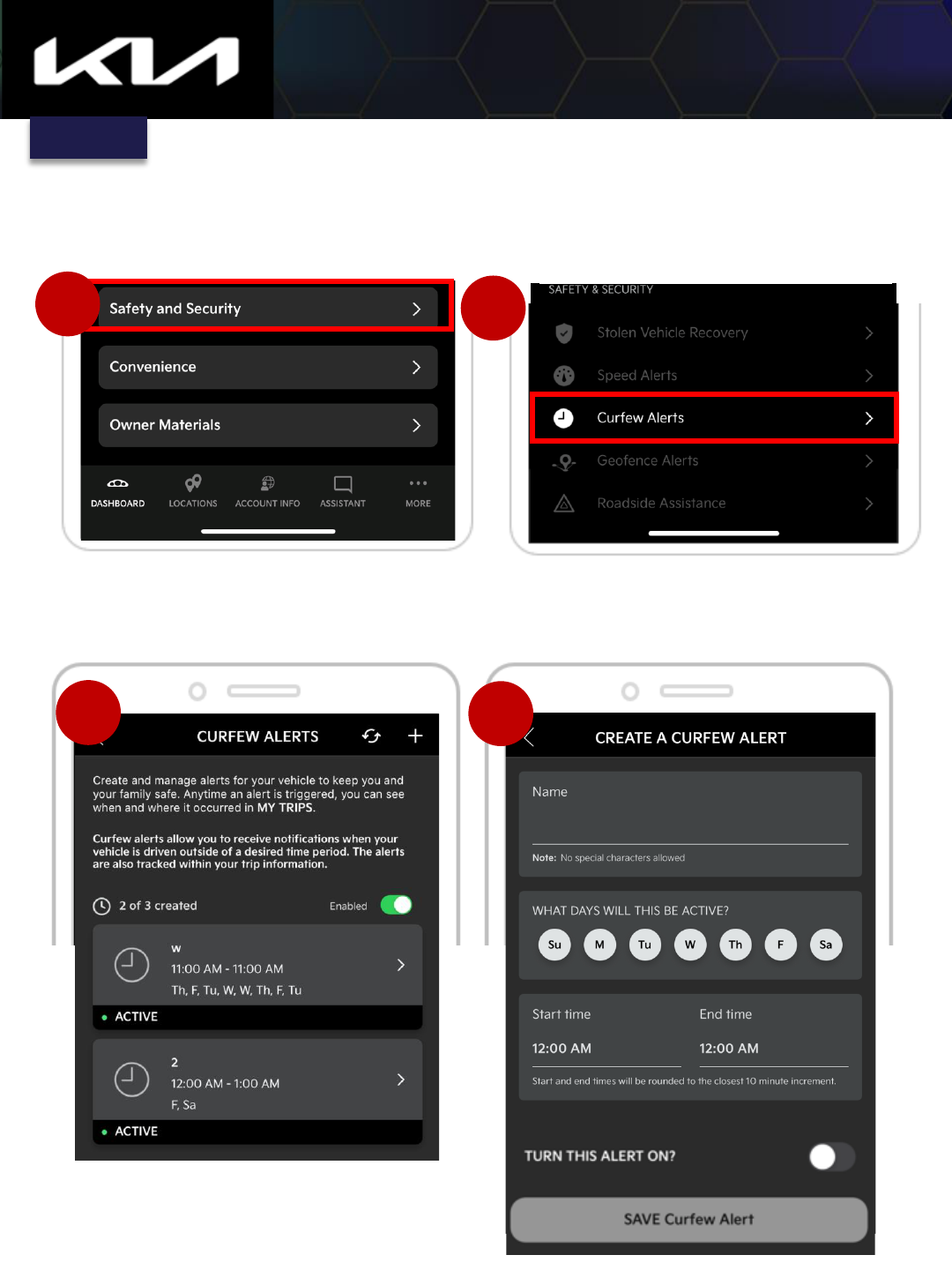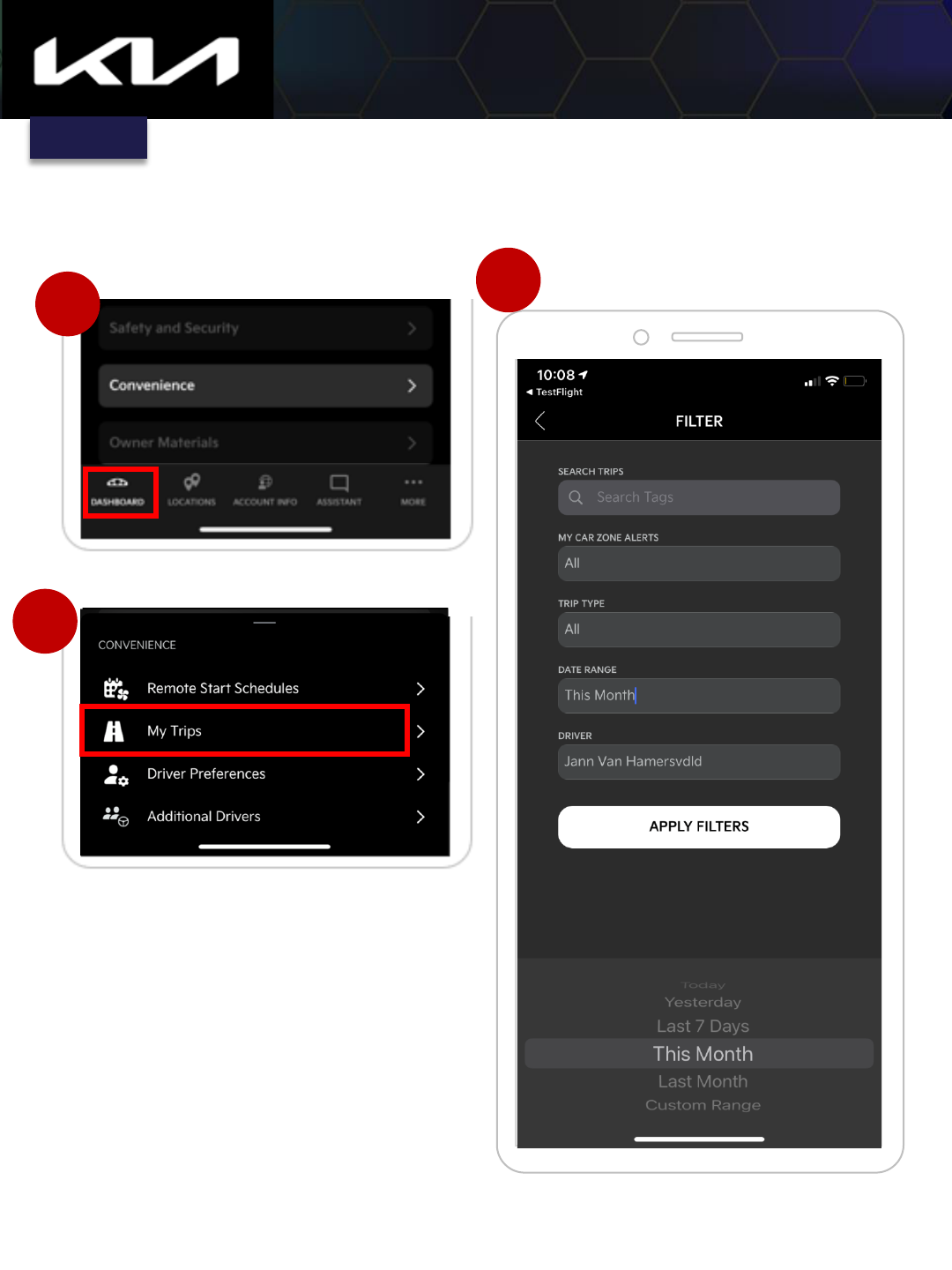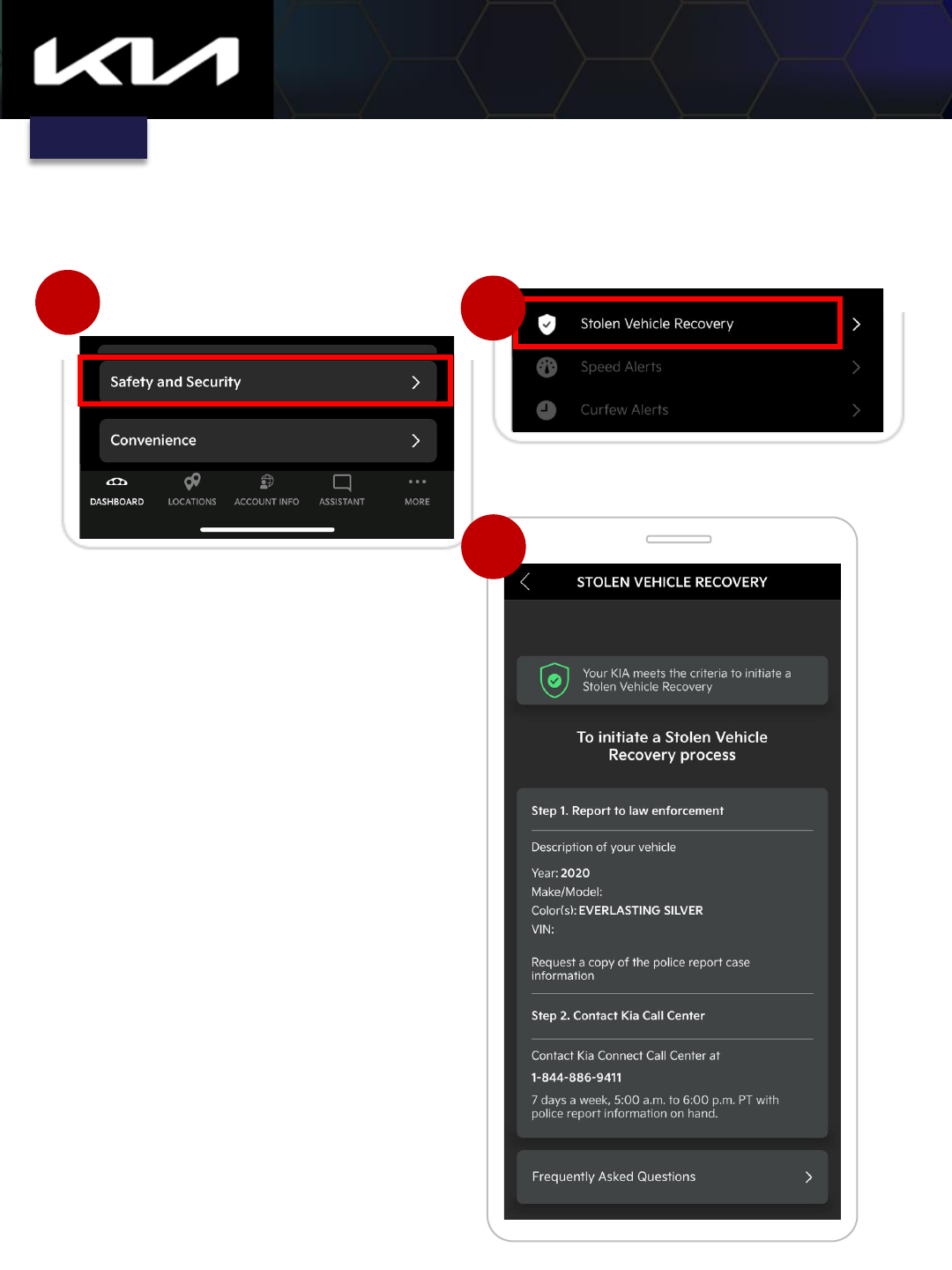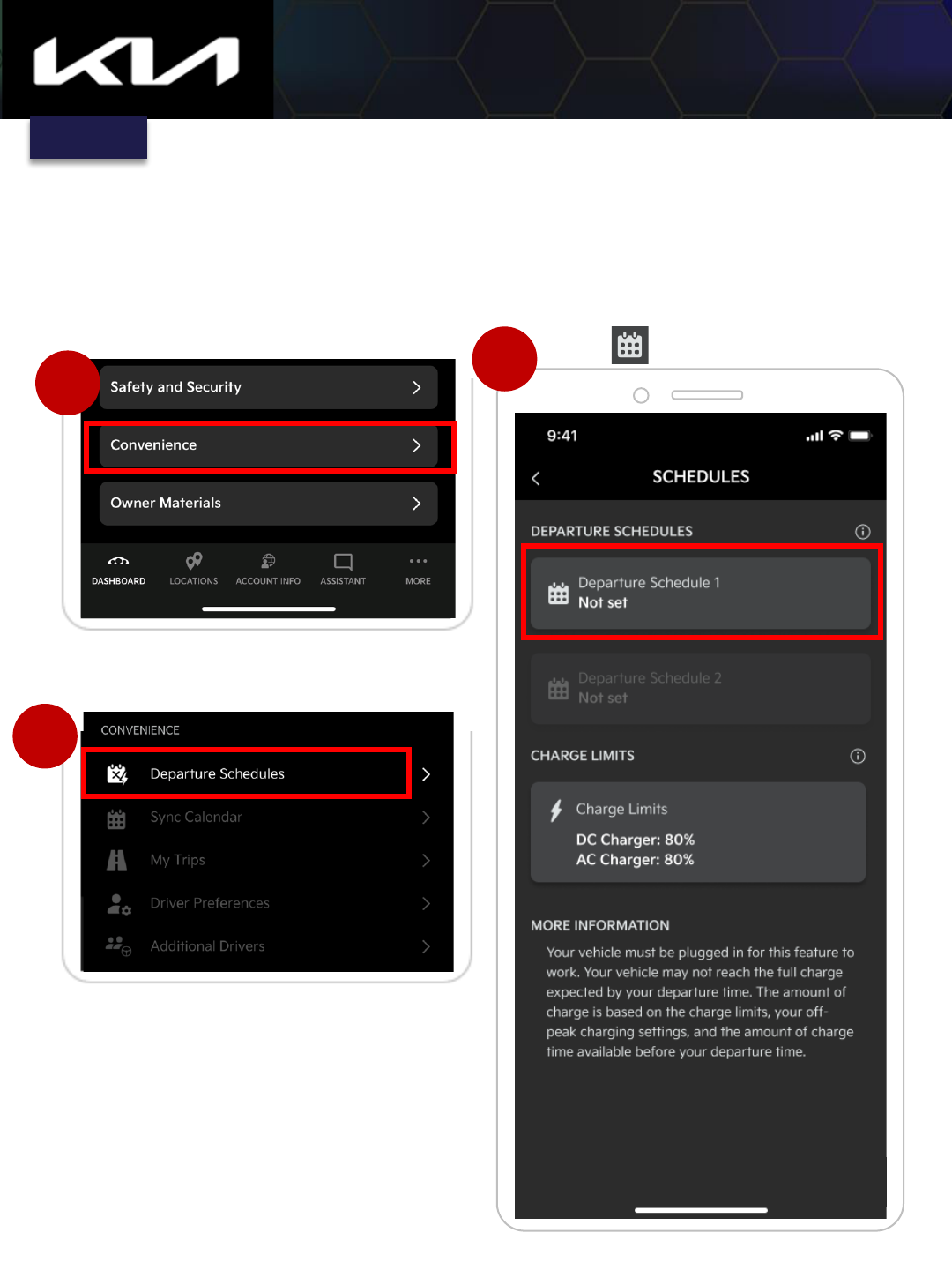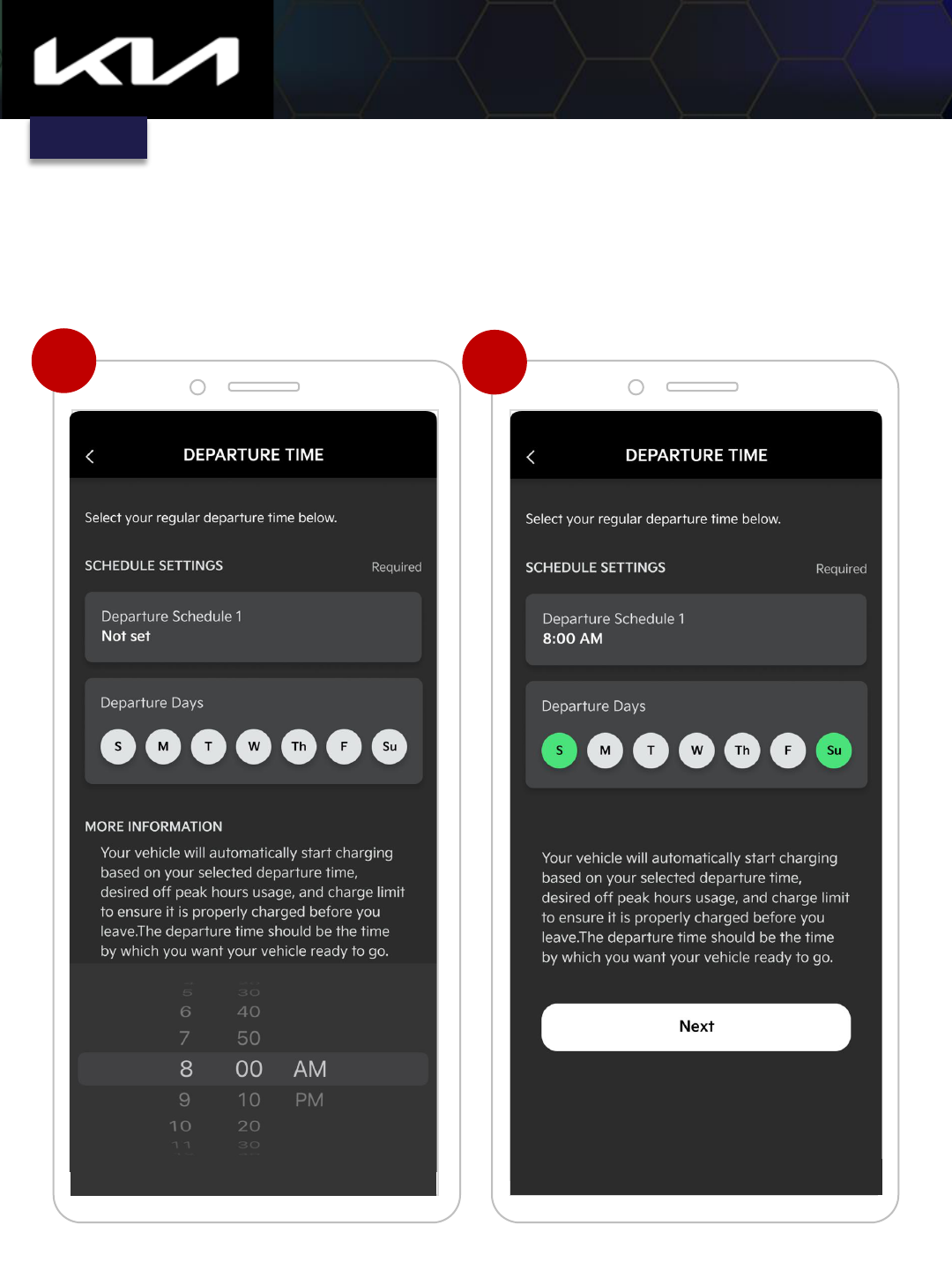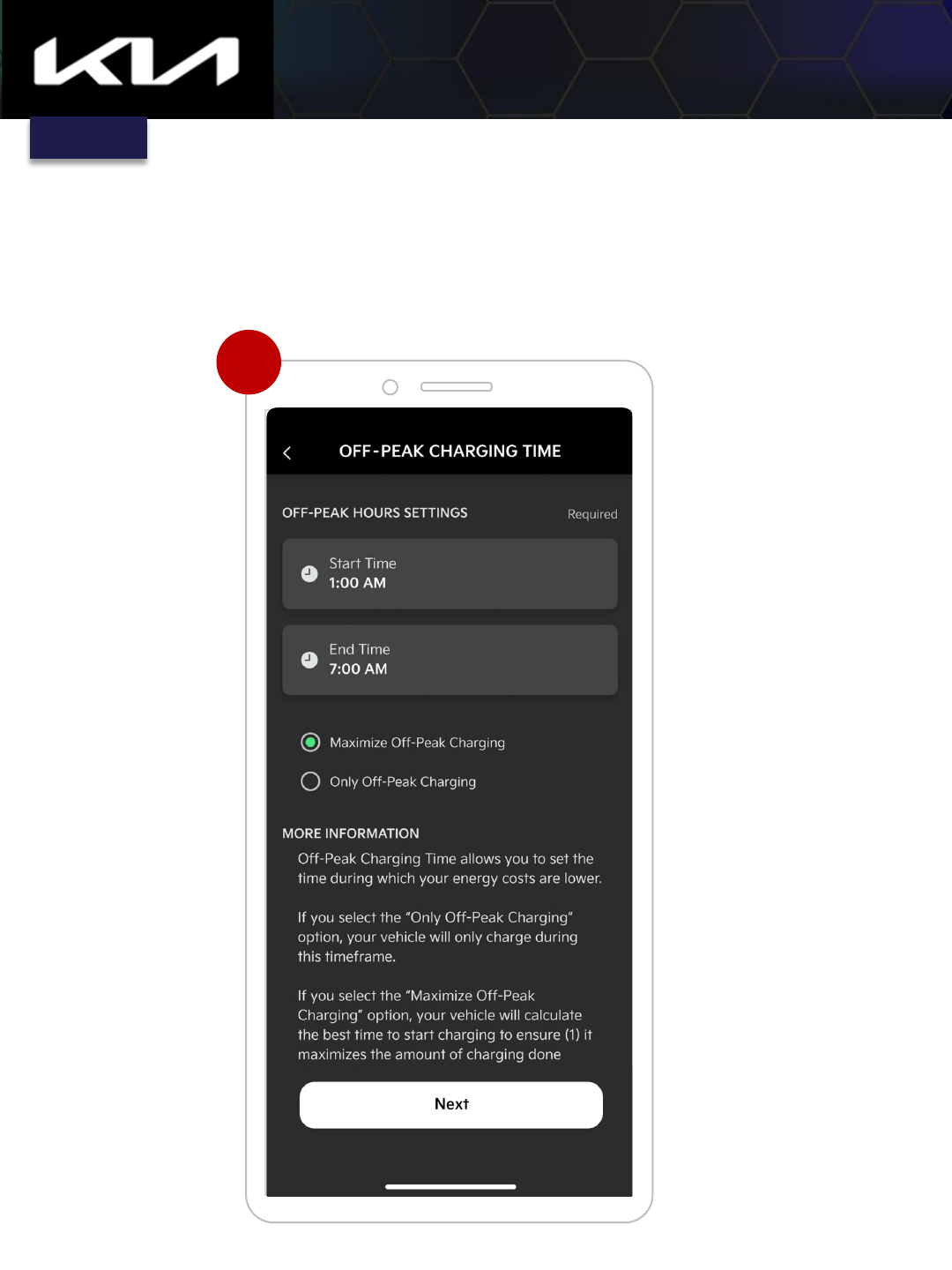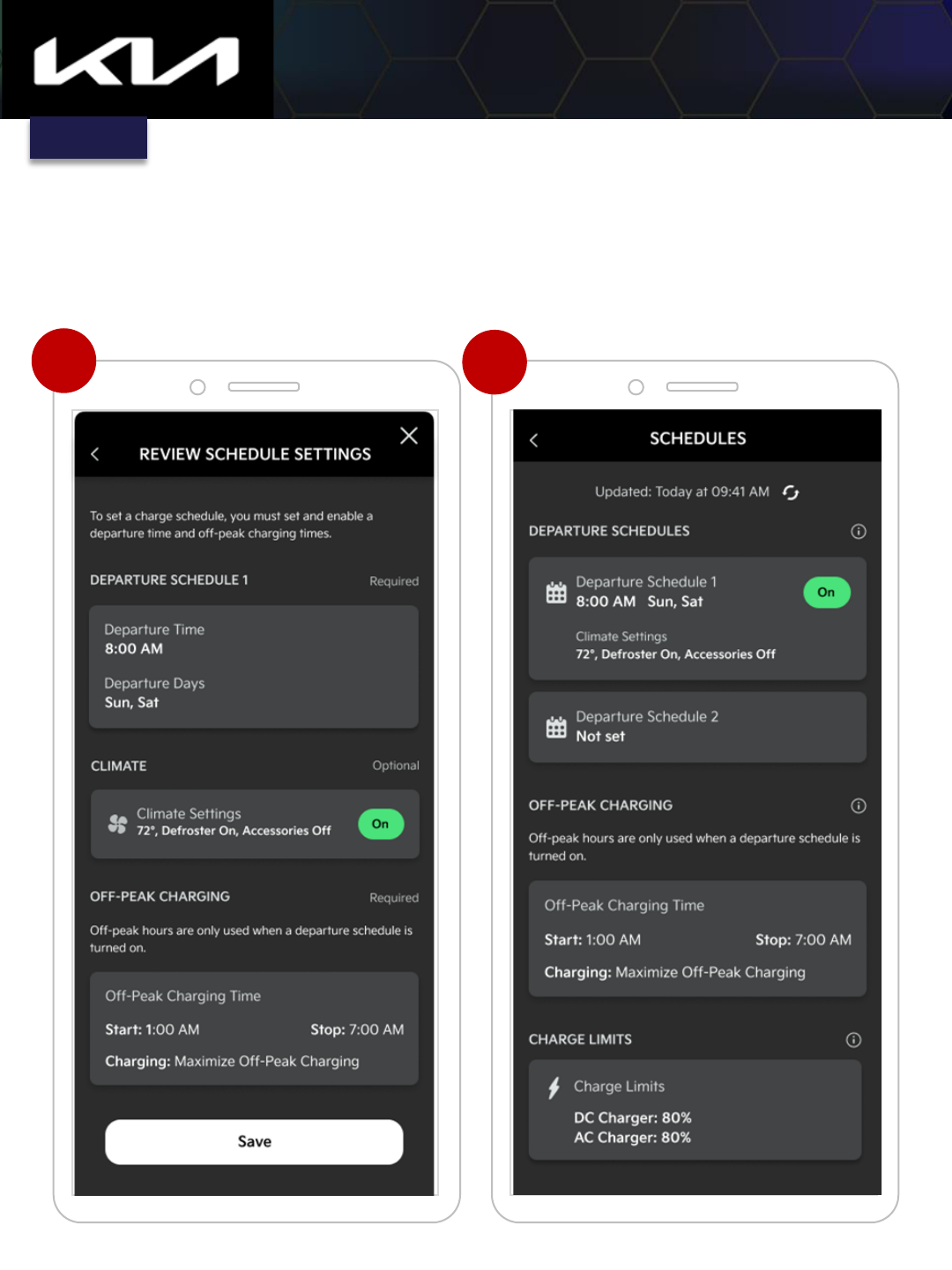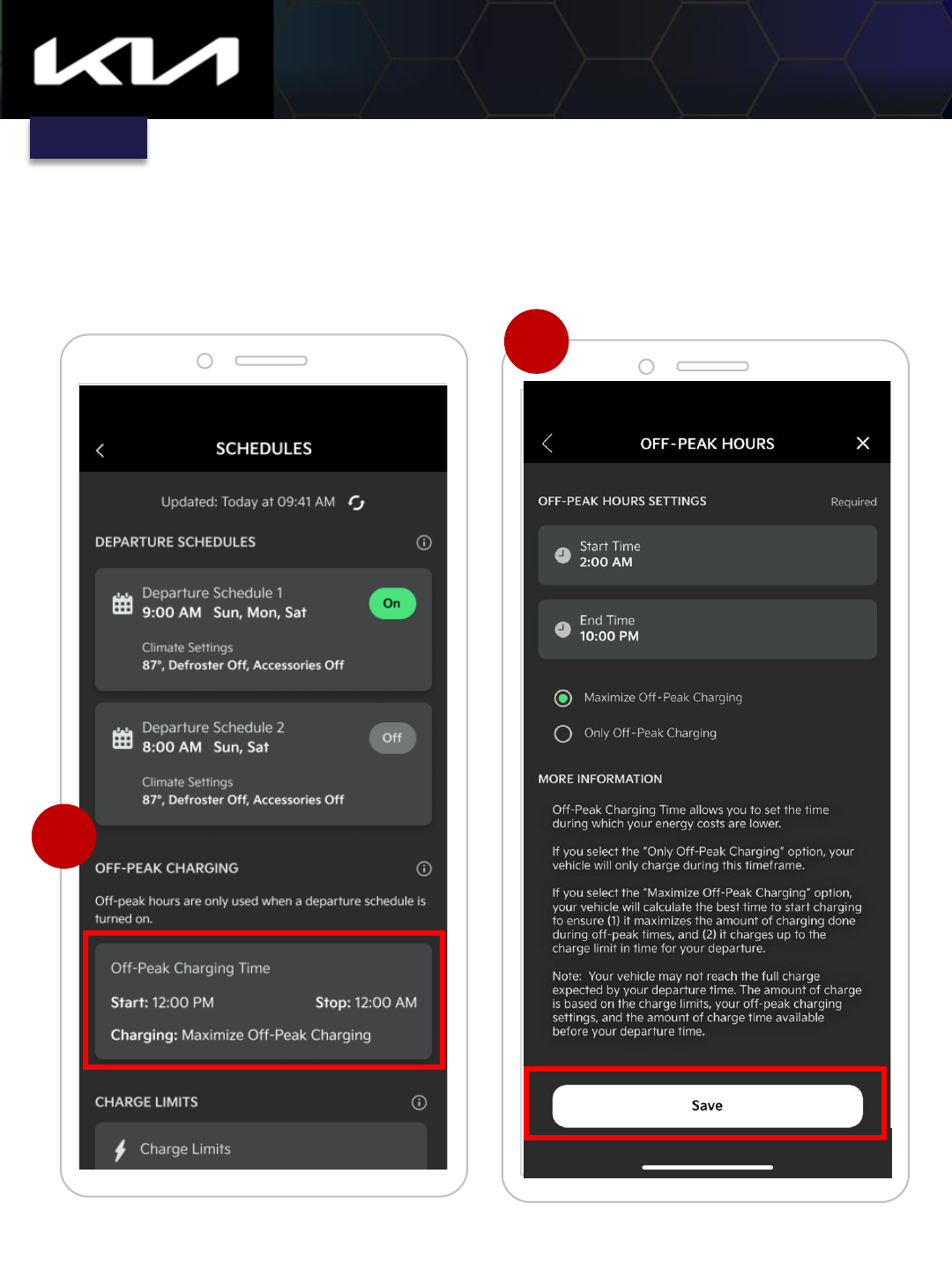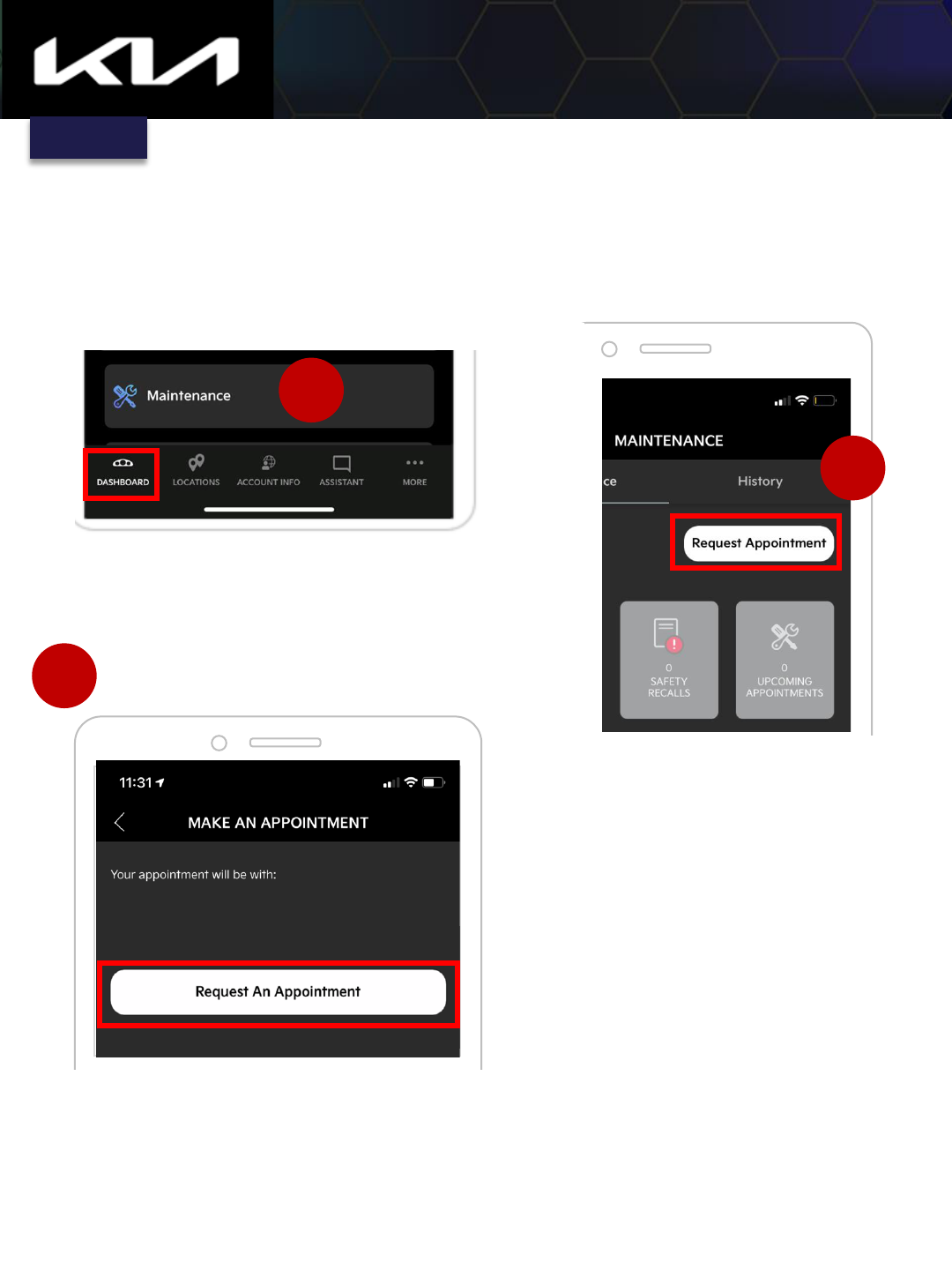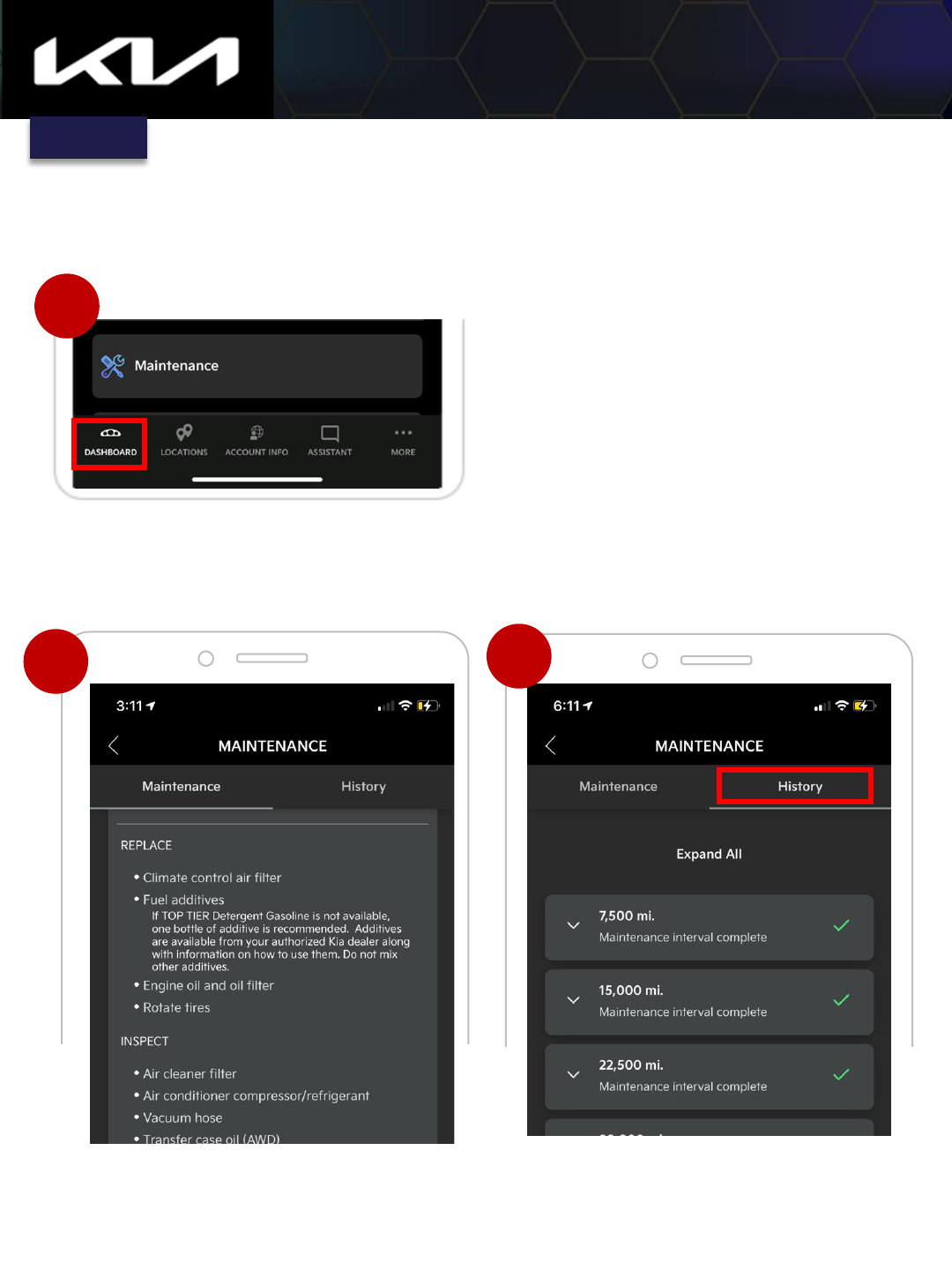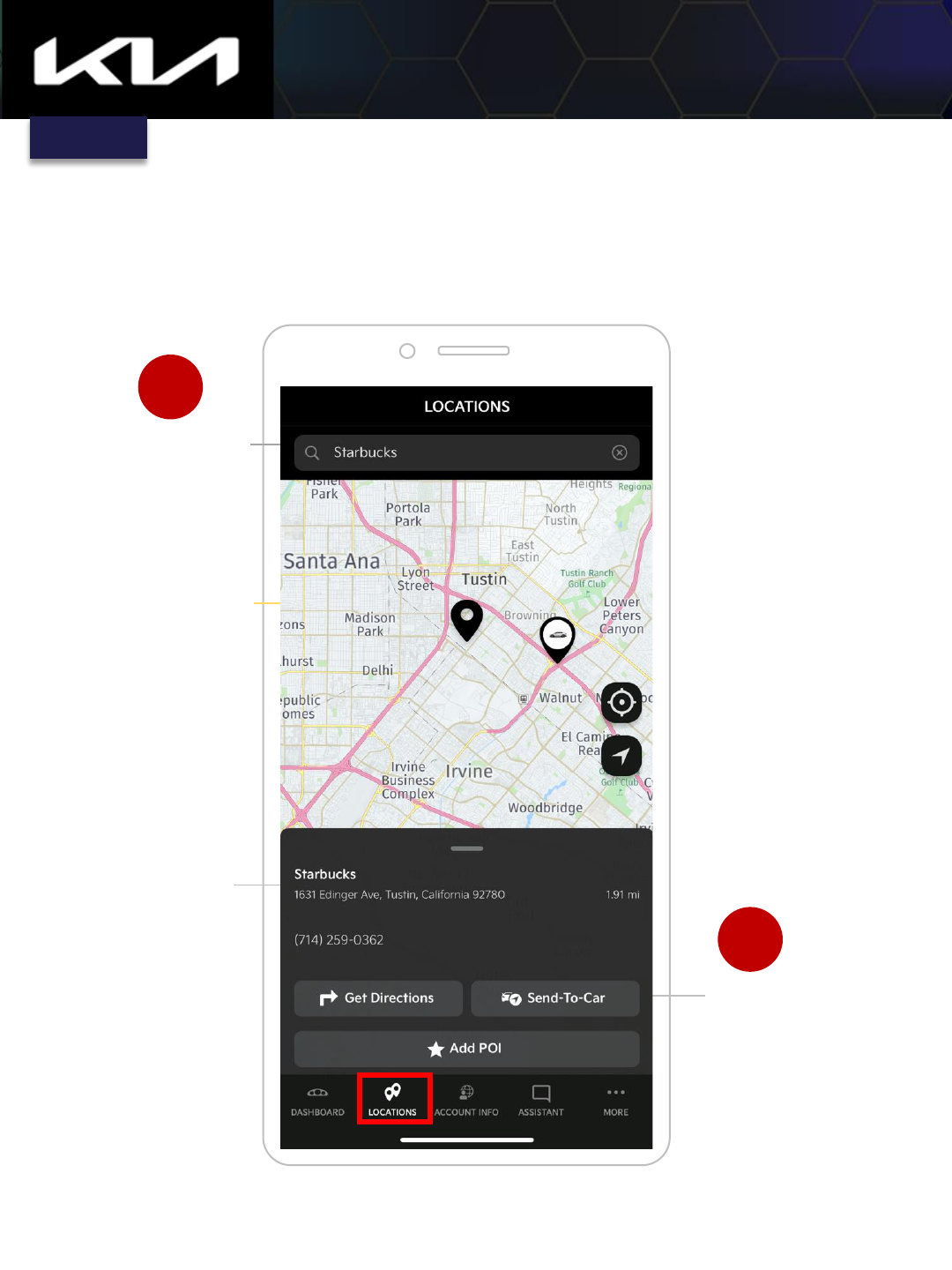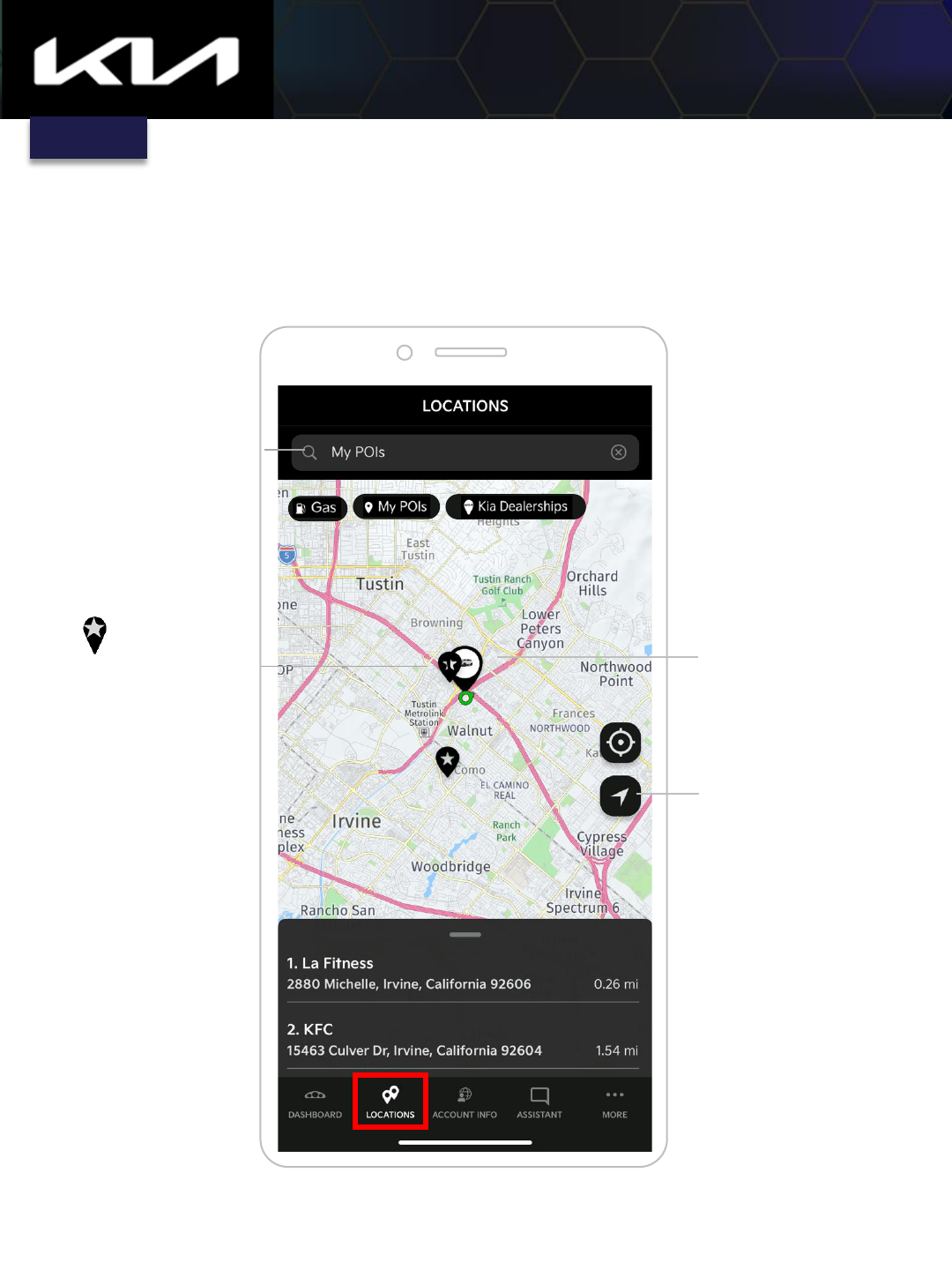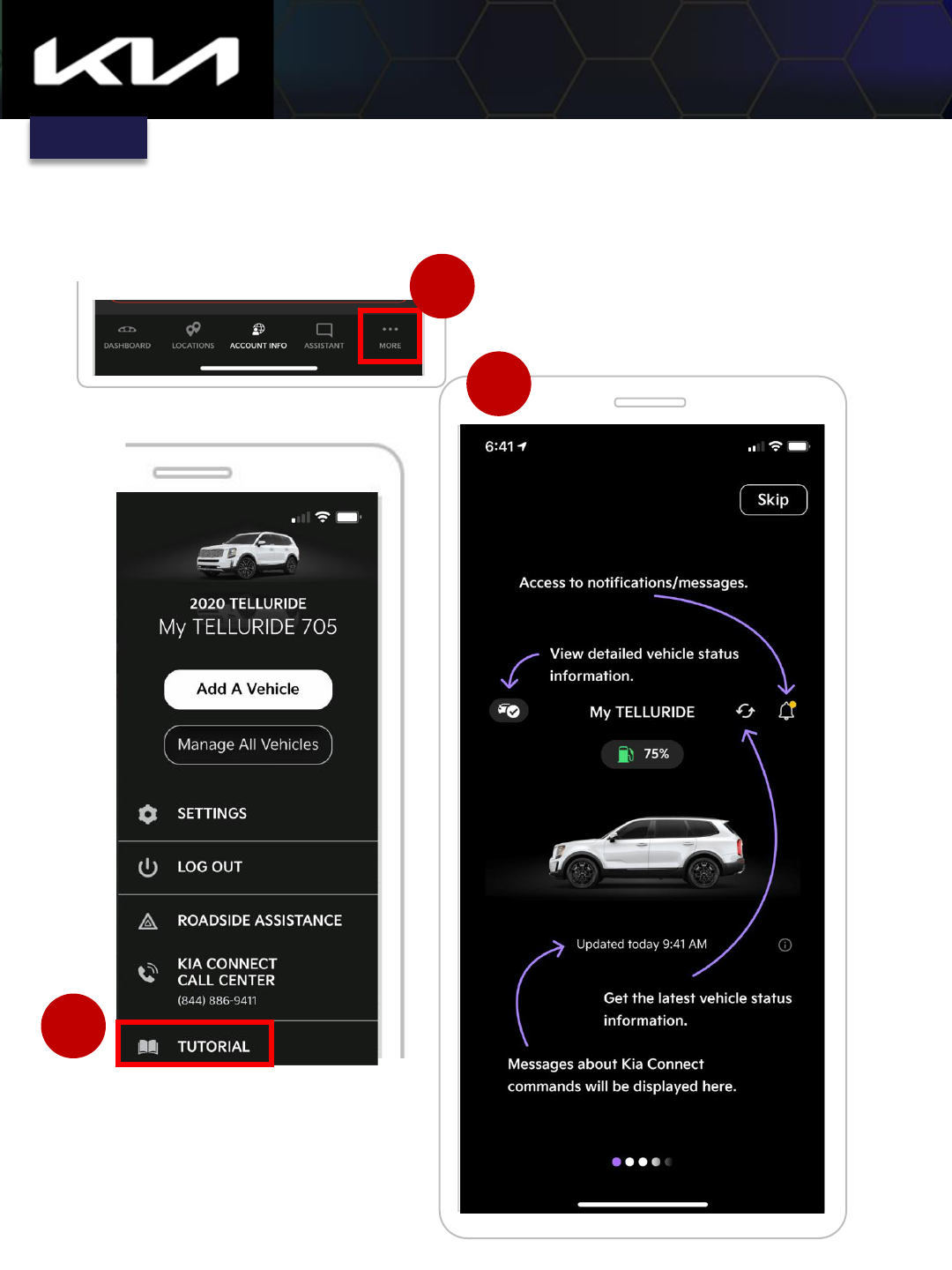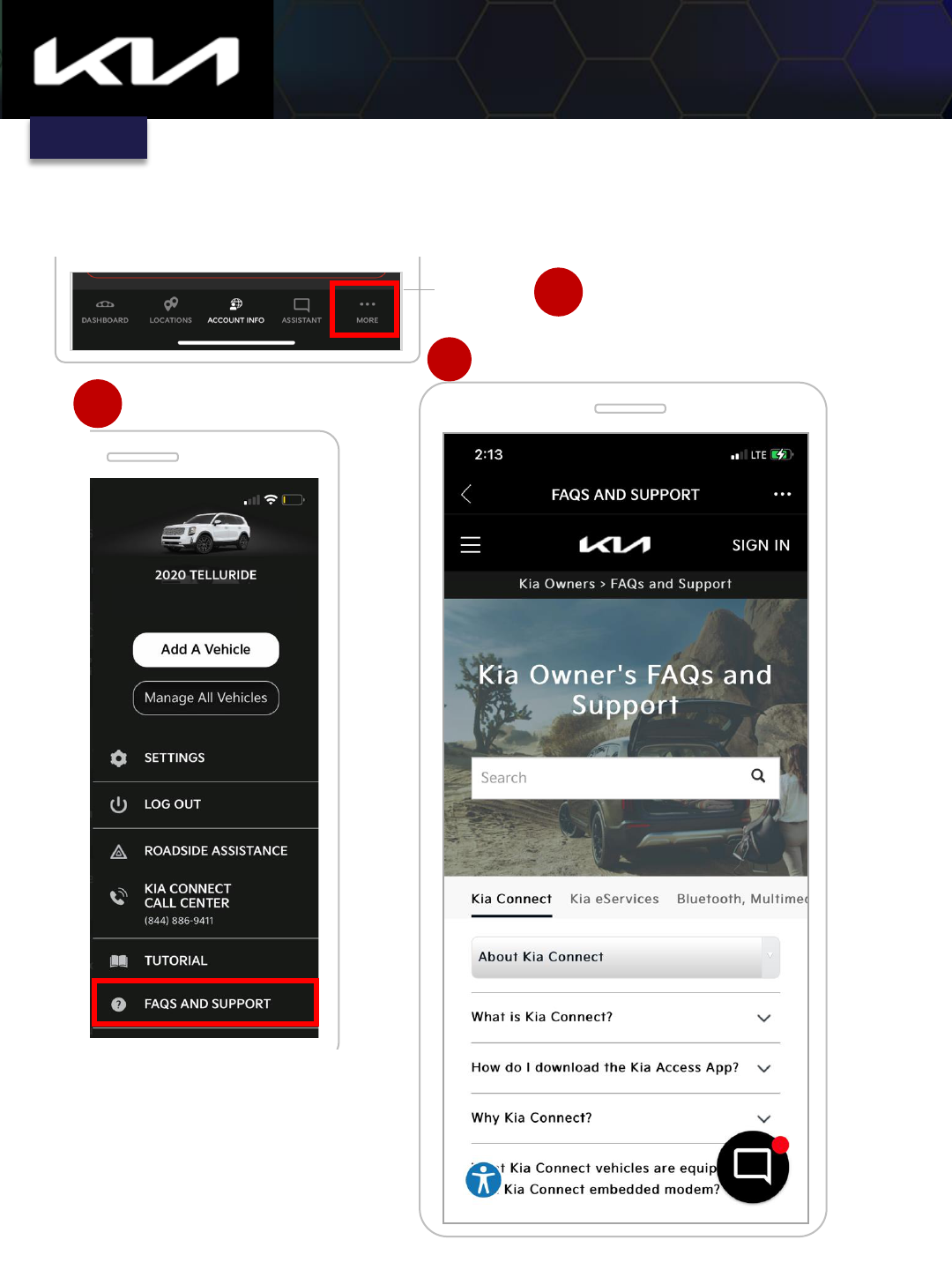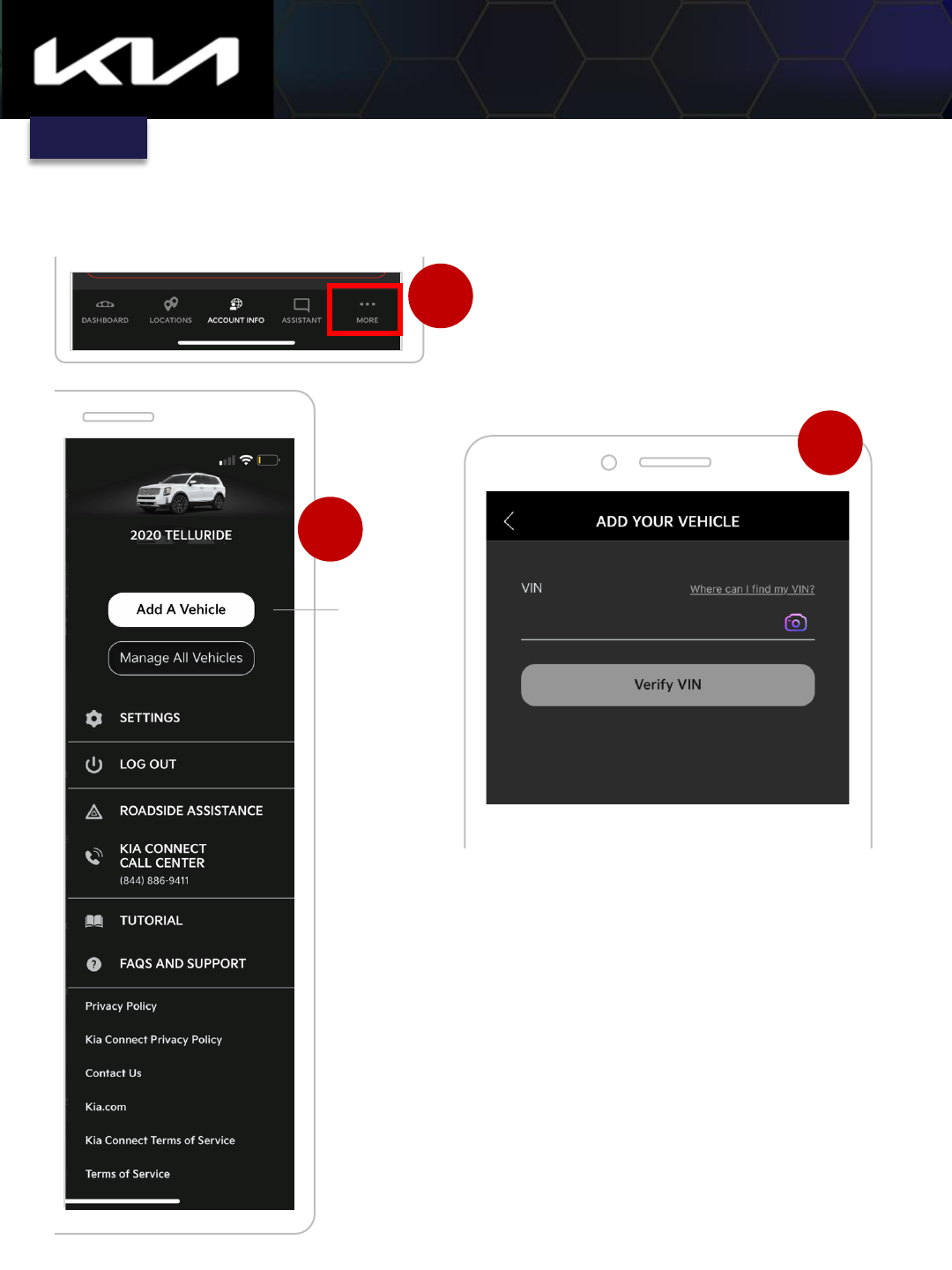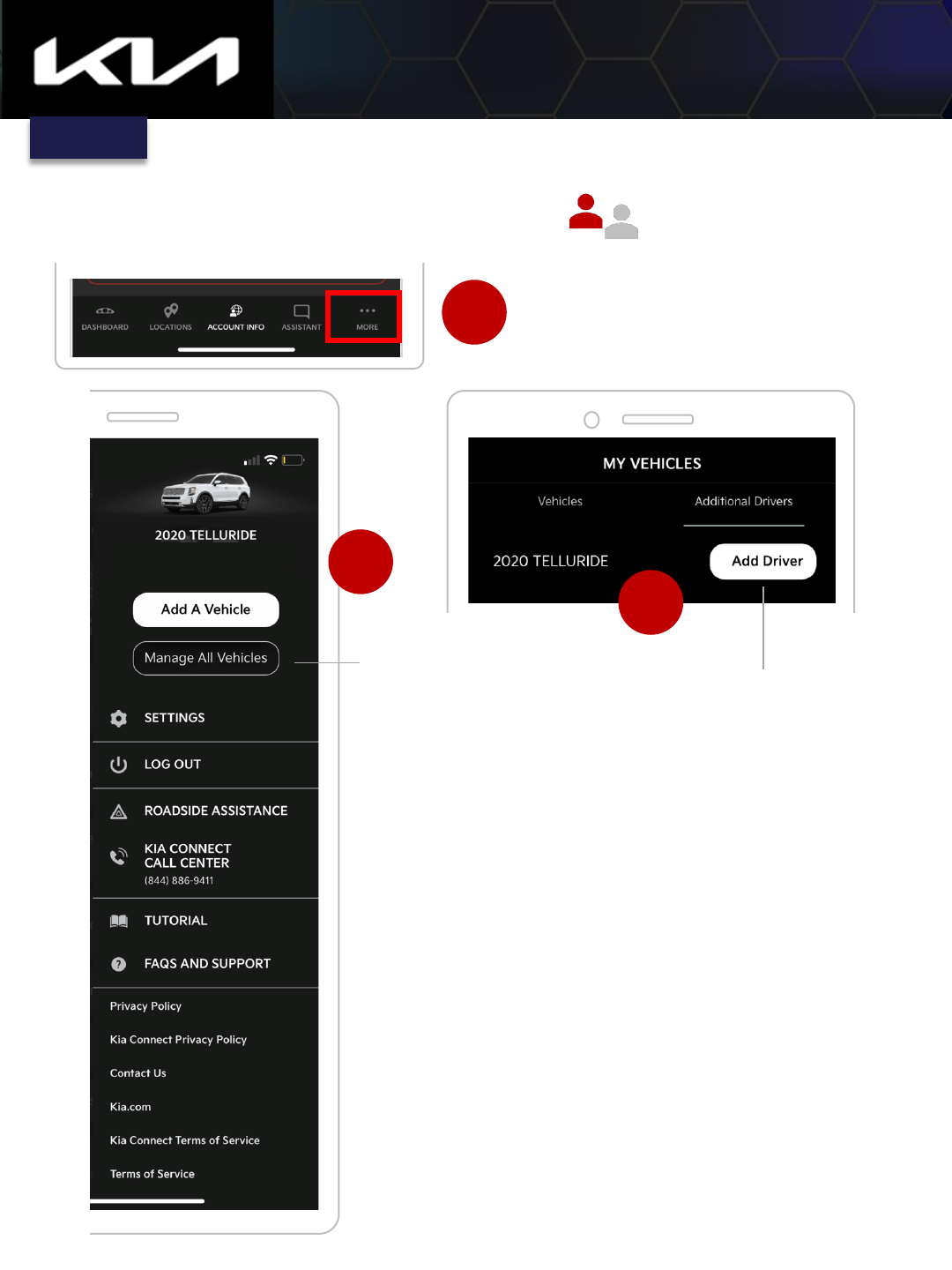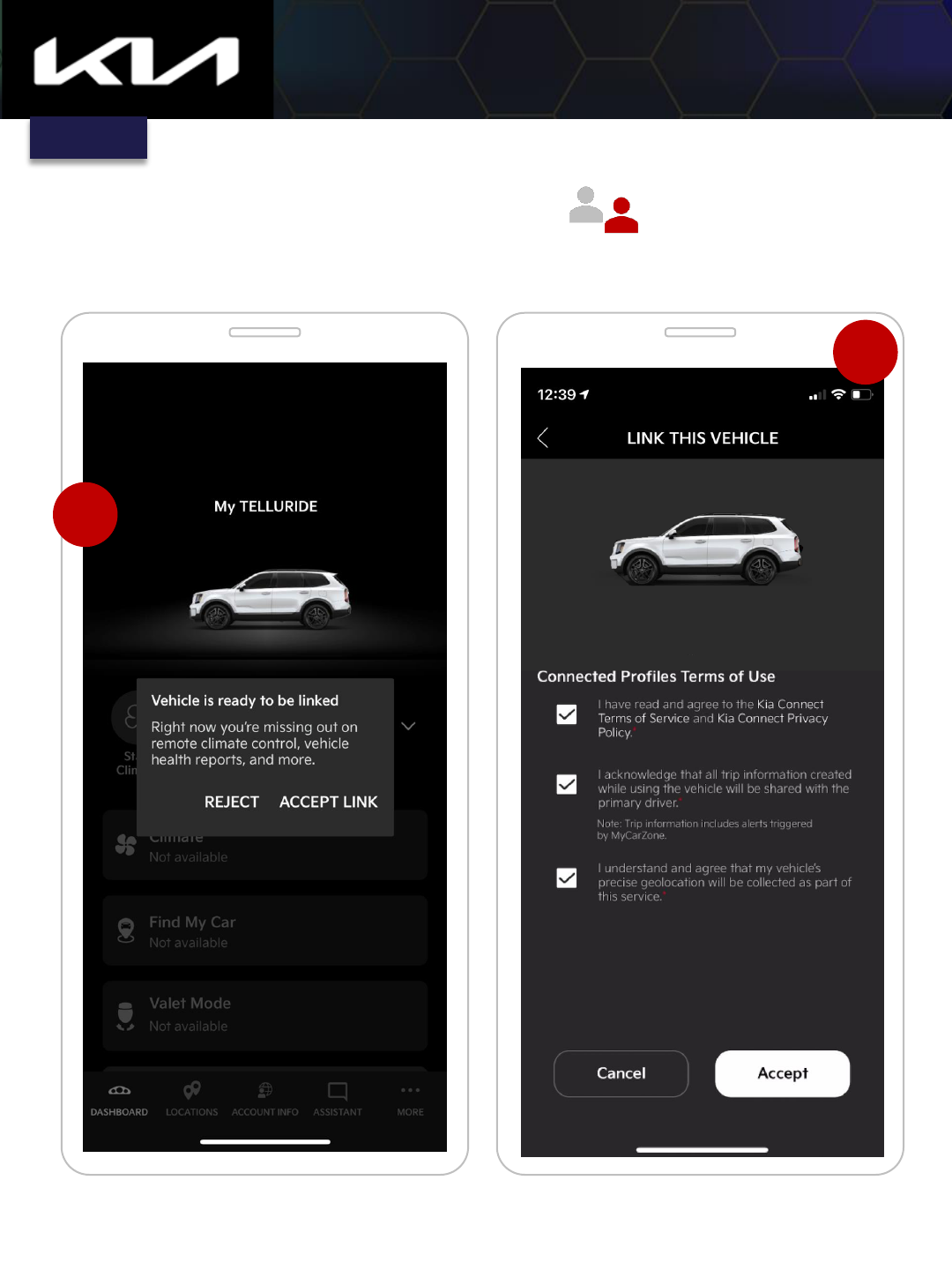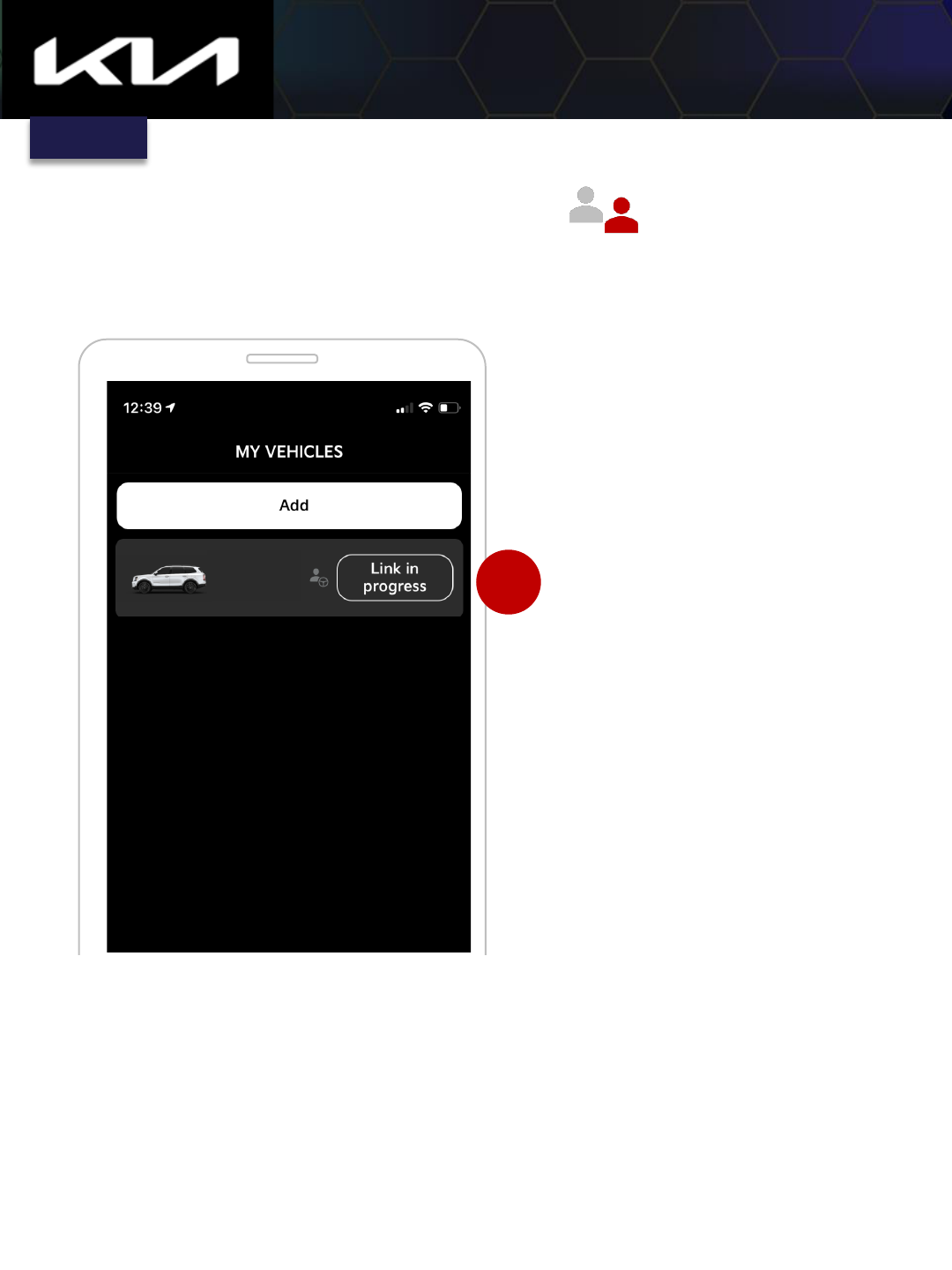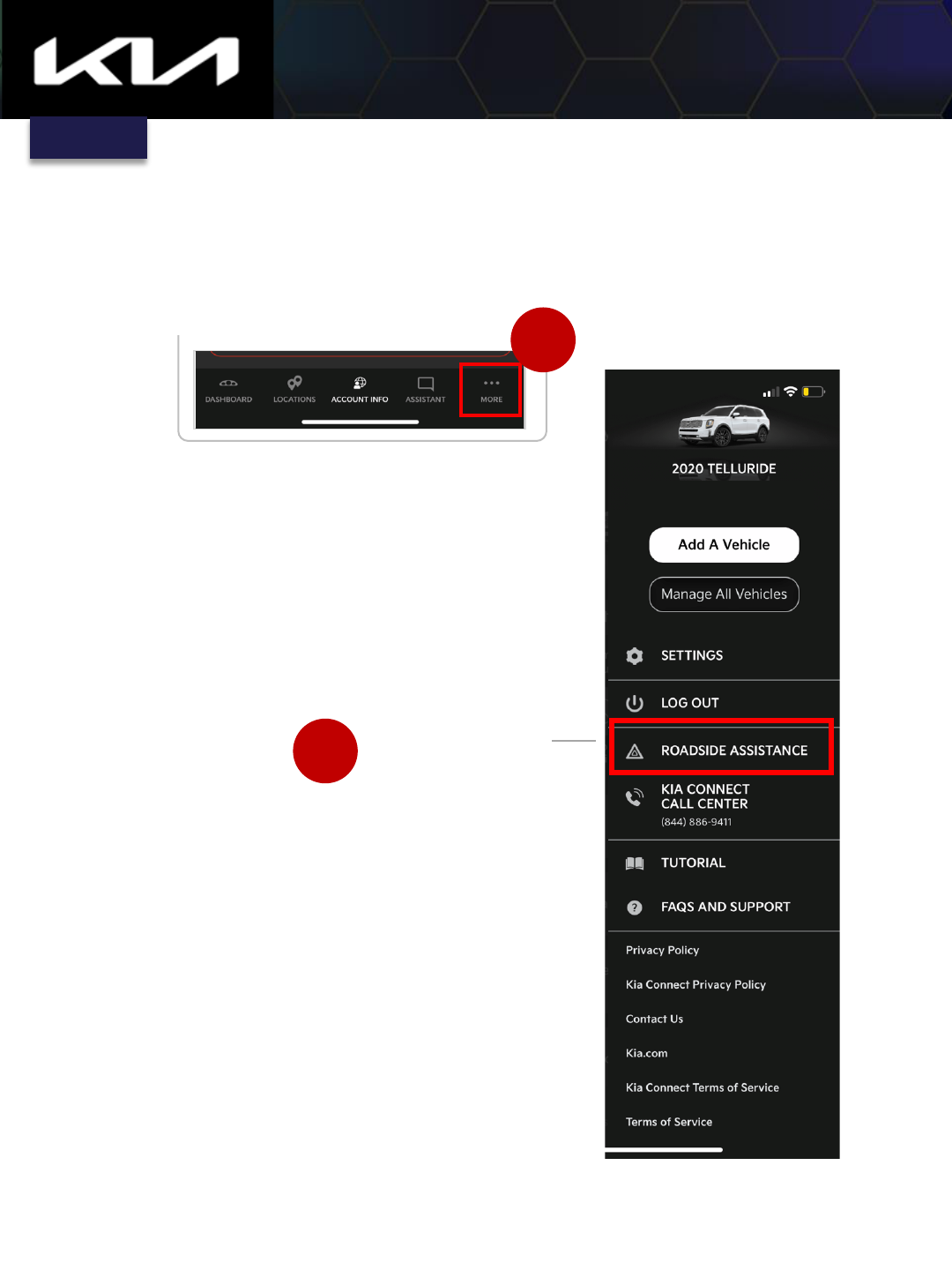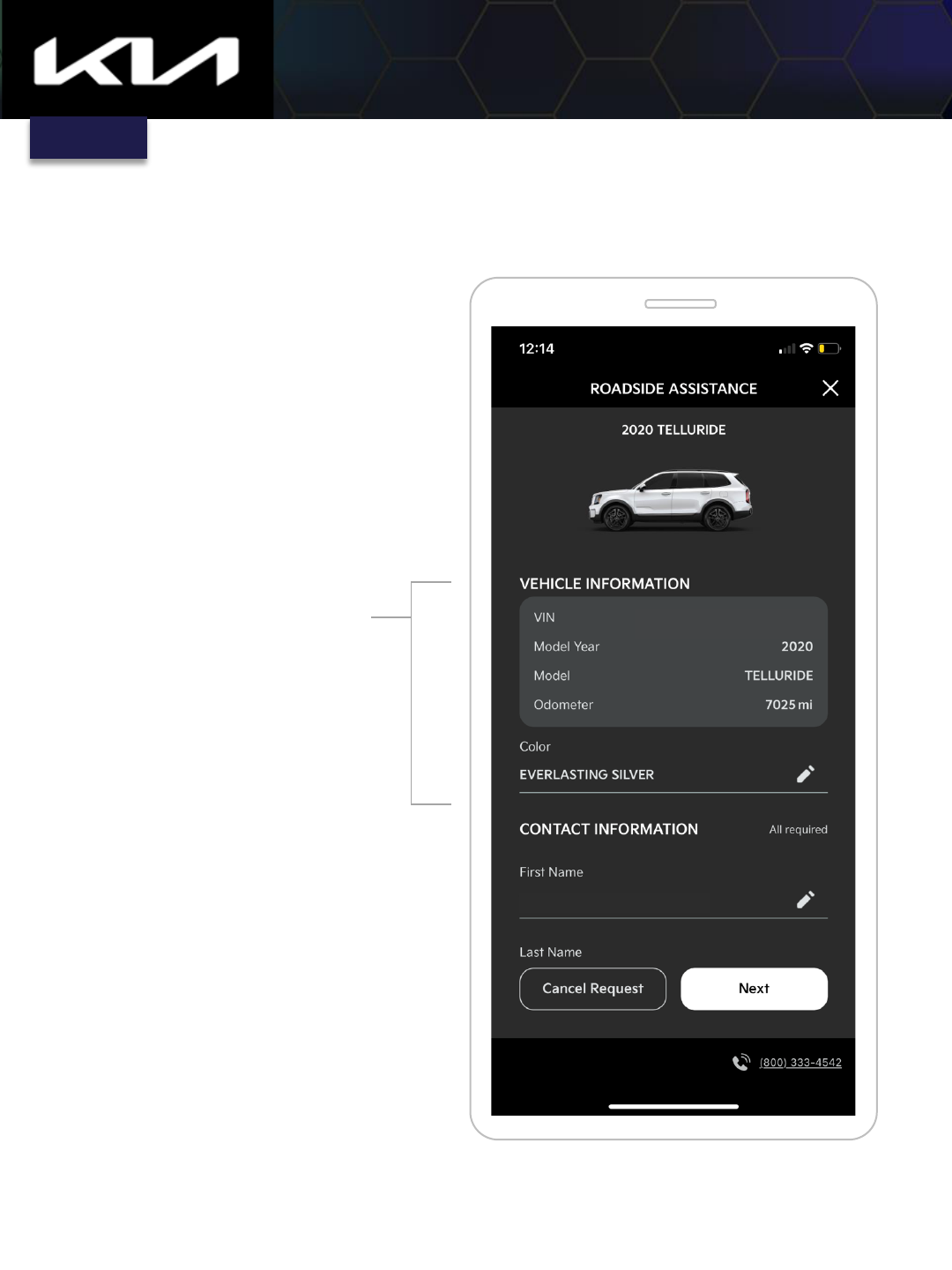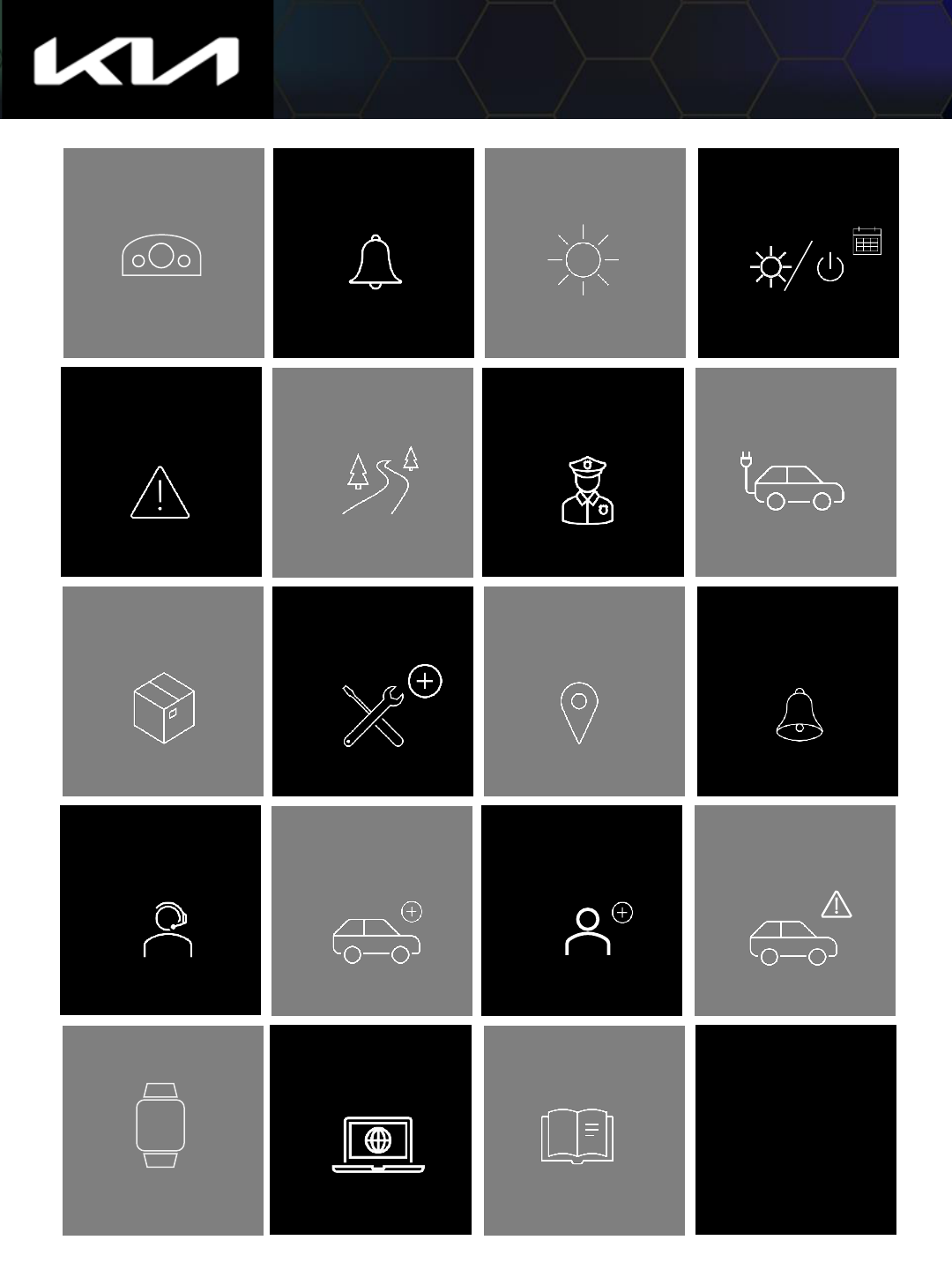
Stolen Vehicle
Recovery
Remote Charge
Maintenance &
Service
Location: Find
Car, POIs, etc.
Call Center, FAQ
& Support
Add / Link Vehicle Add/Remove
Drivers
Speed, Geofence,
Curfew Alerts
Owner Material
Account Info:
Finance, SiriusXM,
Notifications
Dashboard /
Remote Controls
Vehicle
Notifications
Set Climate
Remote
Start/Climate
My Trips
Roadside
Assistance
Smartwatch App
Digital Key, App
Tutorial, e-Sources
Kia Access Features Guide
3 - 4
5 6 7
8 – 11
13
12
14 - 19
20
21 - 24 25 - 27 28 -29
30 - 32
33 34 - 40 41 - 46
47 - 48
49 50
Feature Glossary
Call Center,
FAQs, & Support
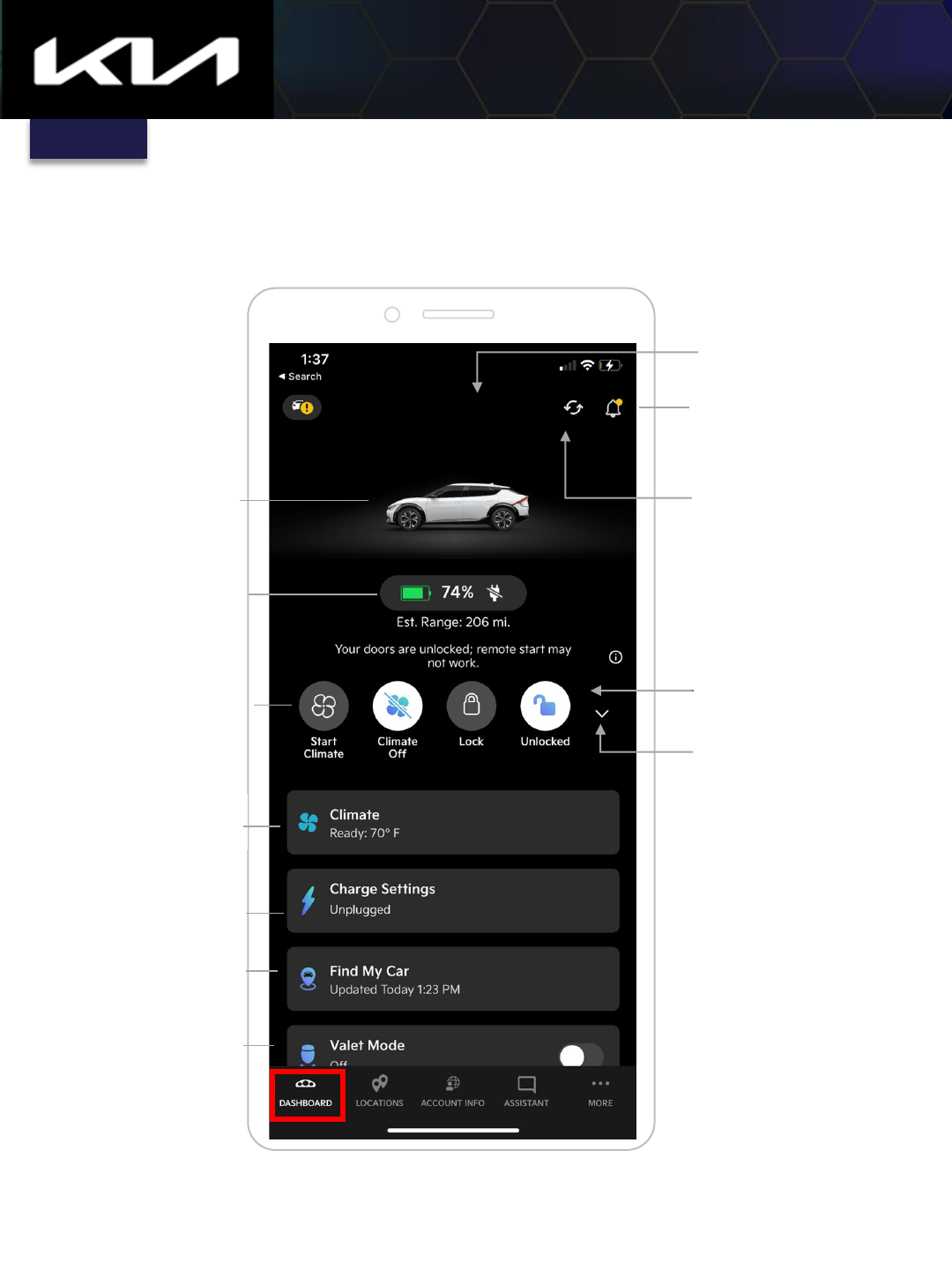
Index
Kia Access Features Guide
(Page ❶ of ❷)
Tap for vehicle
notifications
Tap to update status
Tap to lock/unlock
vehicle
Tap to find vehicle
Customizable name
Tap to start/stop vehicle
and climate
Tap to access charge
settings
Fuel and/or battery
information. Tap to see
more detailed
information
Toggle Valet Mode
on/off
DASHBOARD > Overview
Tap to see quick actions
Tap to access custom
climate settings
Tap vehicle image to see
status information
(Some screens simulated)
My EV6
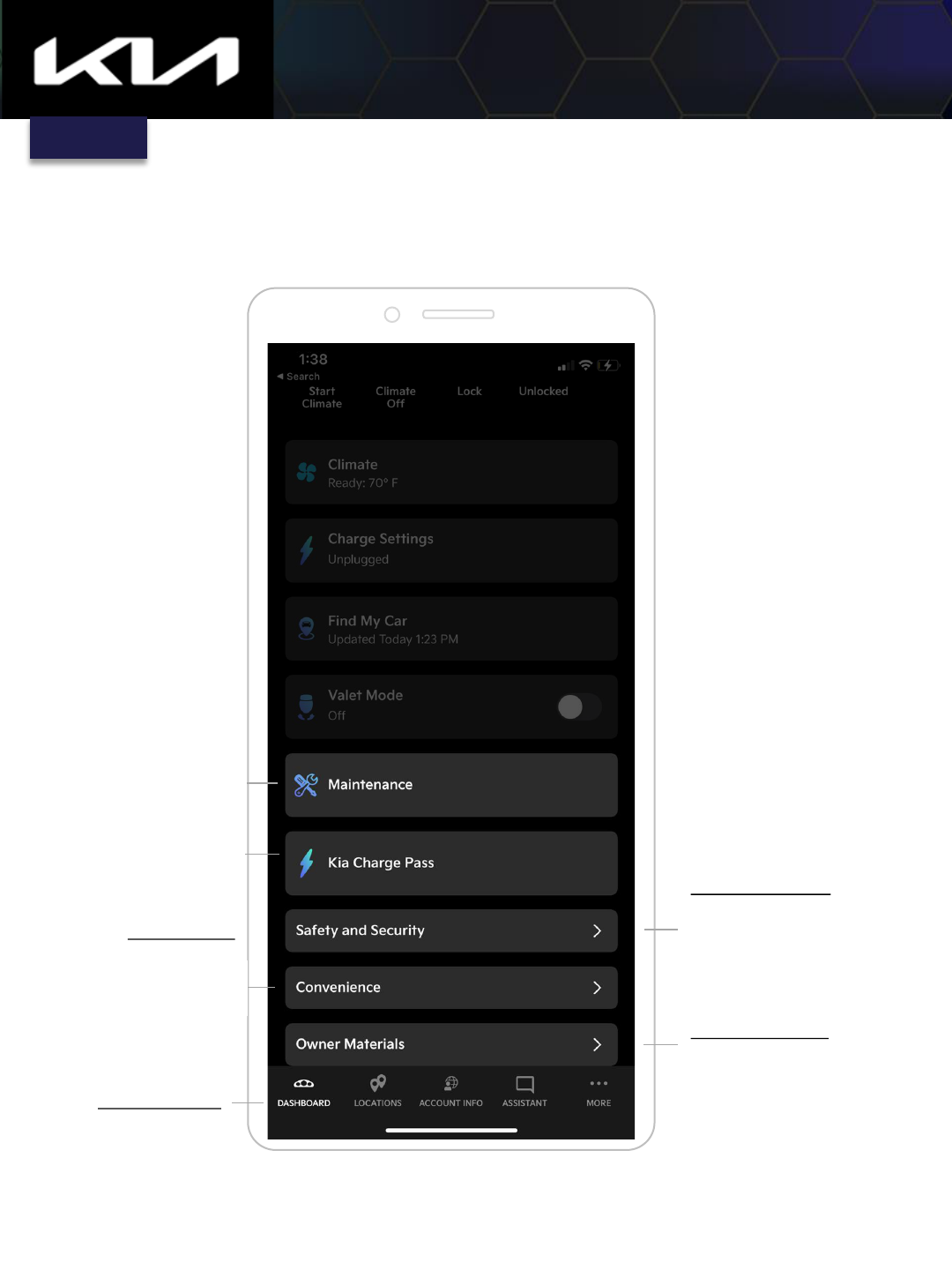
Kia Access Features Guide
(Page ❷ of ❷)
Owner Materials:
Tap for manual, videos,
warranty info, and
maintenance info
Bottom Menus:
Tap for Dashboard,
Locations, Account Info,
and more
Tap to access
Maintenance screens
and menus
Tap for Kia Charge Pass
info
Convenience:
Tap for Departure
Schedules, Sync,
Calendar, My Trips,
Driver Preferences, and
Additional Drivers menus
Safety & Security:
Tap for access to Stolen
Vehicle Recovery and
Speed, Curfew, and
Geofencing alerts
DASHBOARD > Overview
(Some screens simulated)
Return to previous screen
Index
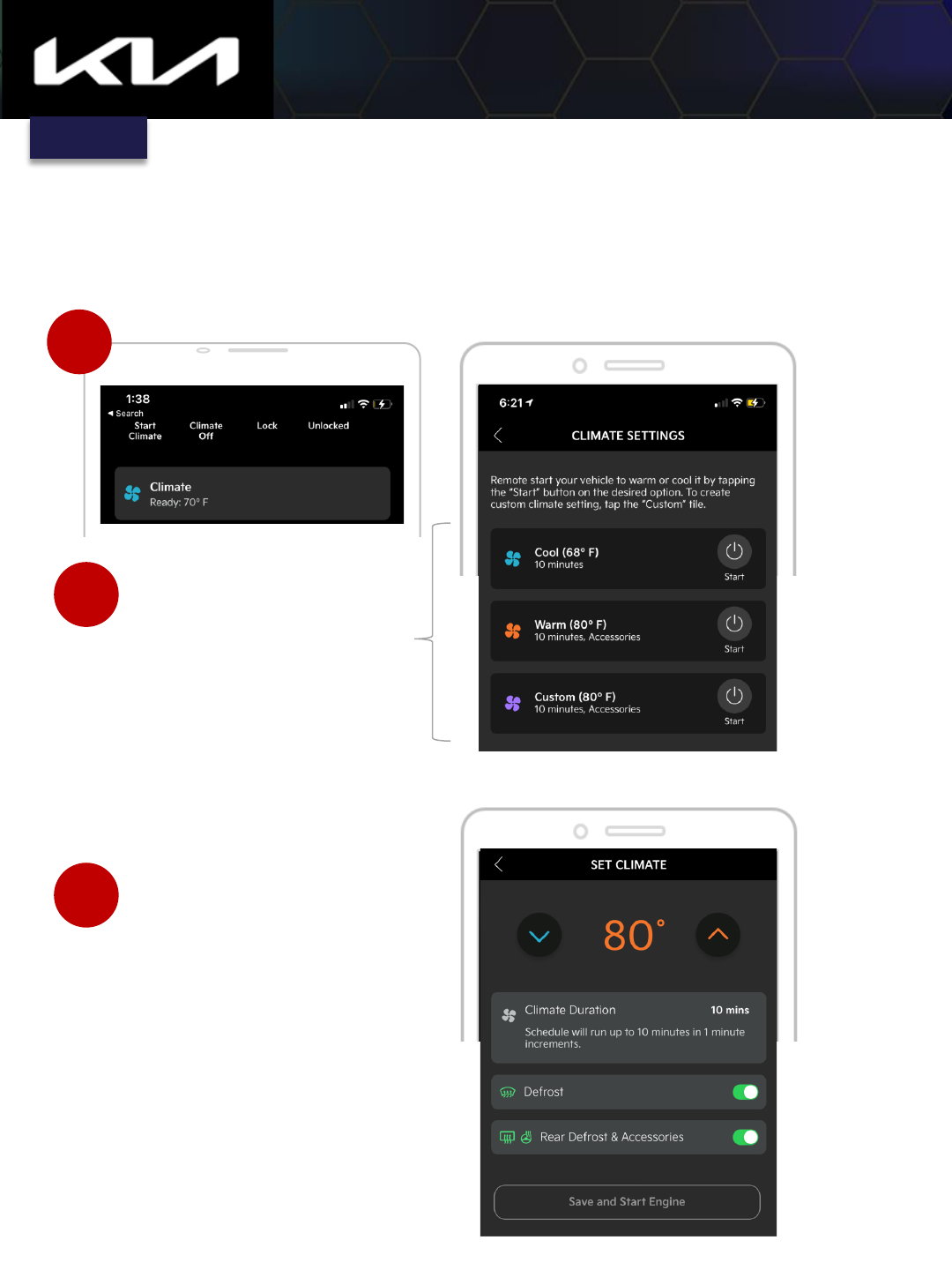
Tap Climate
Kia Access Features Guide
DASHBOARD > Set Climate – Presets and Custom Settings
1
Tap Start to start vehicle with
the Cool or Warm preset
settings. The setting you choose
will be the climate setting the
next time you remote start the
vehicle from the Dashboard.
Tap Start on the Custom tile to
set a custom climate
Custom Menu
2
Customize your climate settings,
then tap Save and Start Engine
Note: If you choose Custom climate
settings, this will be the climate the
next time you remote start the
vehicle from the Dashboard
3
(Some screens simulated)
Index
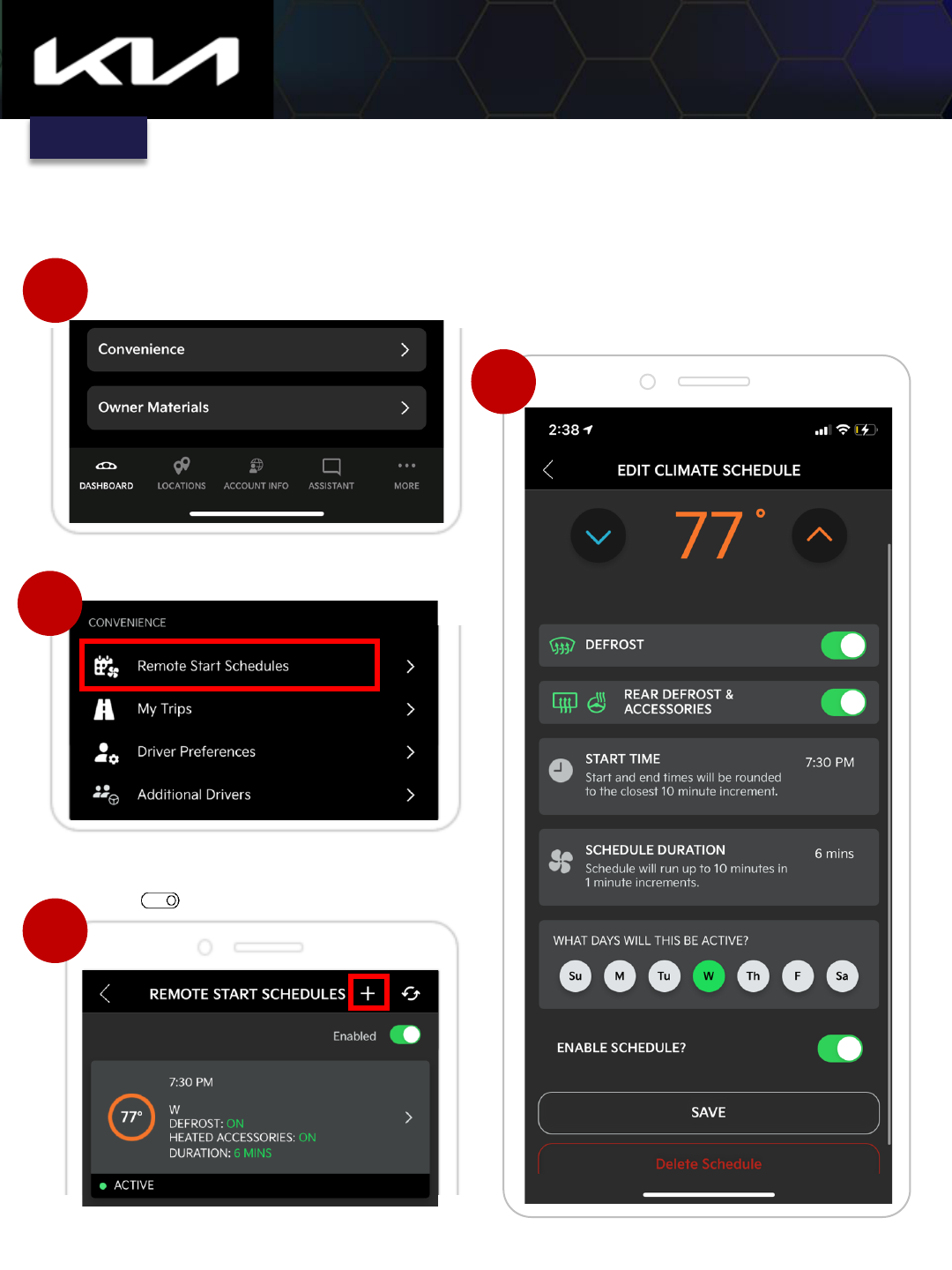
Kia Access Features Guide
4
1
DASHBOARD > Convenience > Remote Start/Climate Schedules
2
3
Make and save custom climate selections
on settings screen
Convenience
Tap to set a remote start schedule with
custom climate settings
(Some screens simulated)
Tap “+” to add new climate schedule.
Tap to turn on/off all schedules
Replace Screen
Index
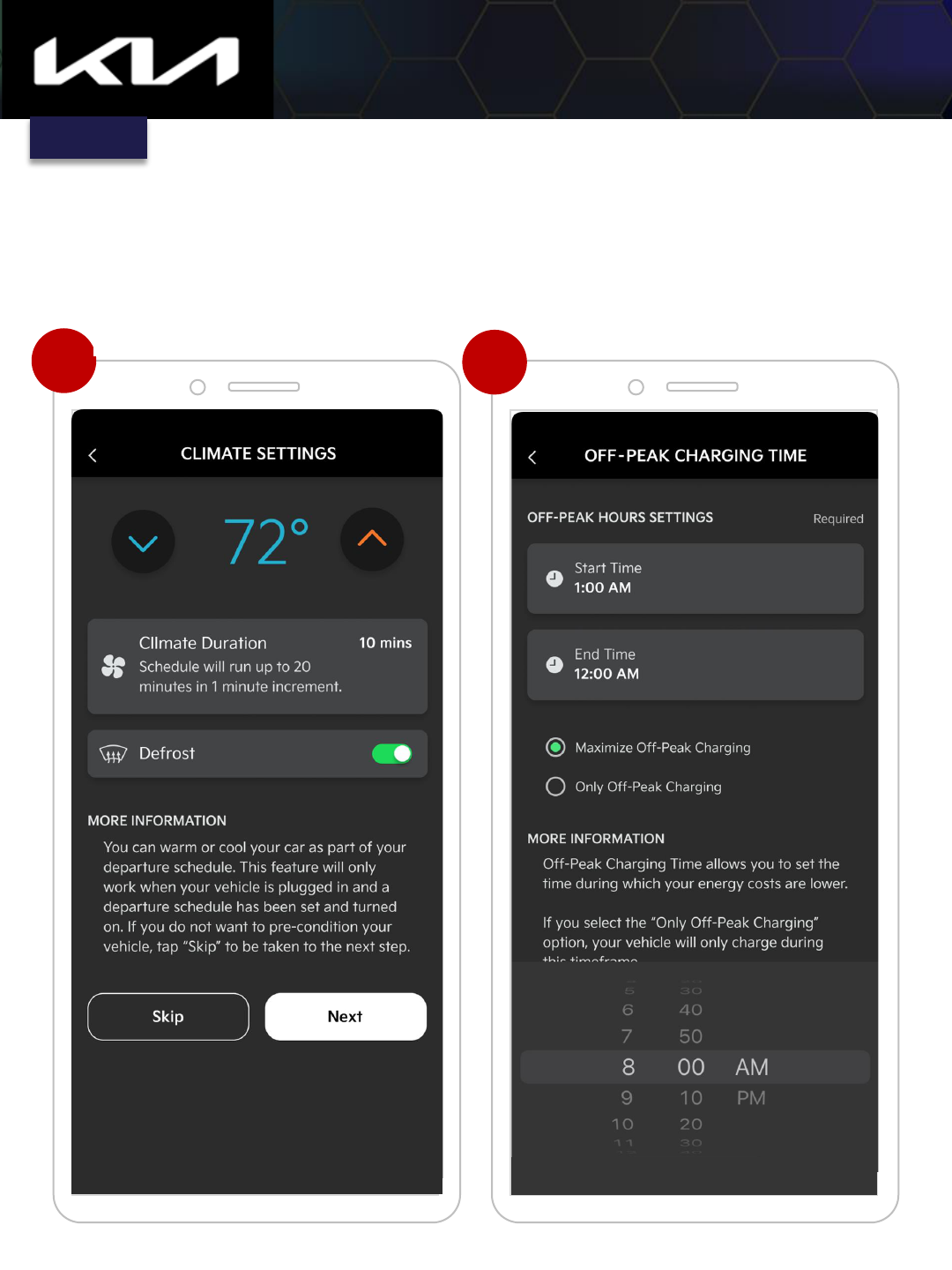
Kia Access Features Guide
(Some screens simulated)
6
(Page ❸ of ❻)
Select temperature and duration, toggle
Defrost on or off, and tap Next
Make Off-Peak charging selections to lower
charge cost during scheduled charging times
DASHBOARD > Convenience > Set Initial Climate Departure Schedule
Set Departure Schedules (for limited EVs only)
Index
7
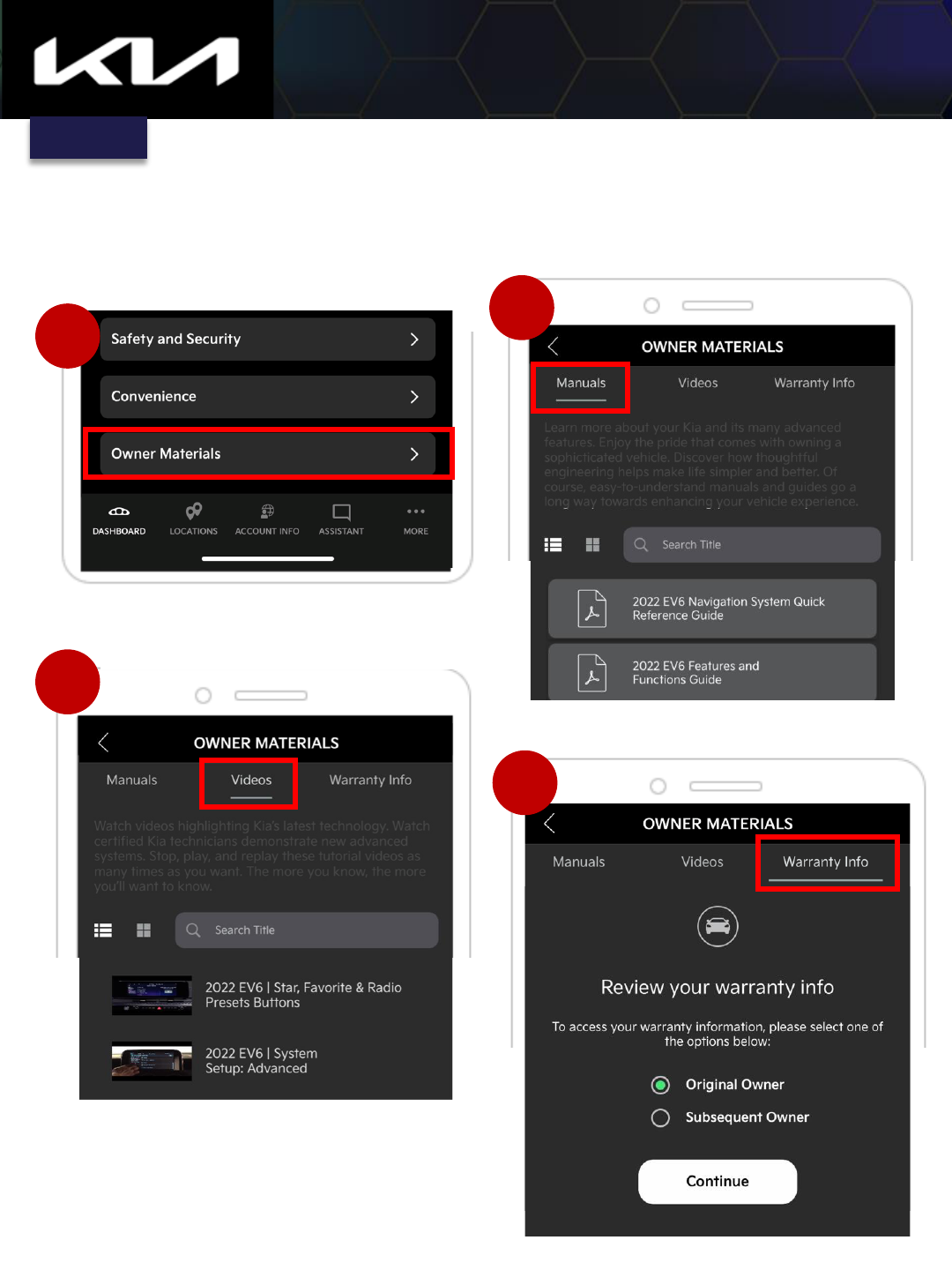
DASHBOARD > Owner Materials: Manuals, Videos, Warranty
20
Kia Access Features Guide
3
Tap Owner Materials to access Manuals,
Videos, and Warranty Info tabs
Tap Manuals tab to search owner manuals
Tap Videos tab to search videos related to
your vehicle
Tap Warranty Info tab to view your
warranty information
(Some screens simulated)
Replace Screen
Replace Screen
1
Index
2
4
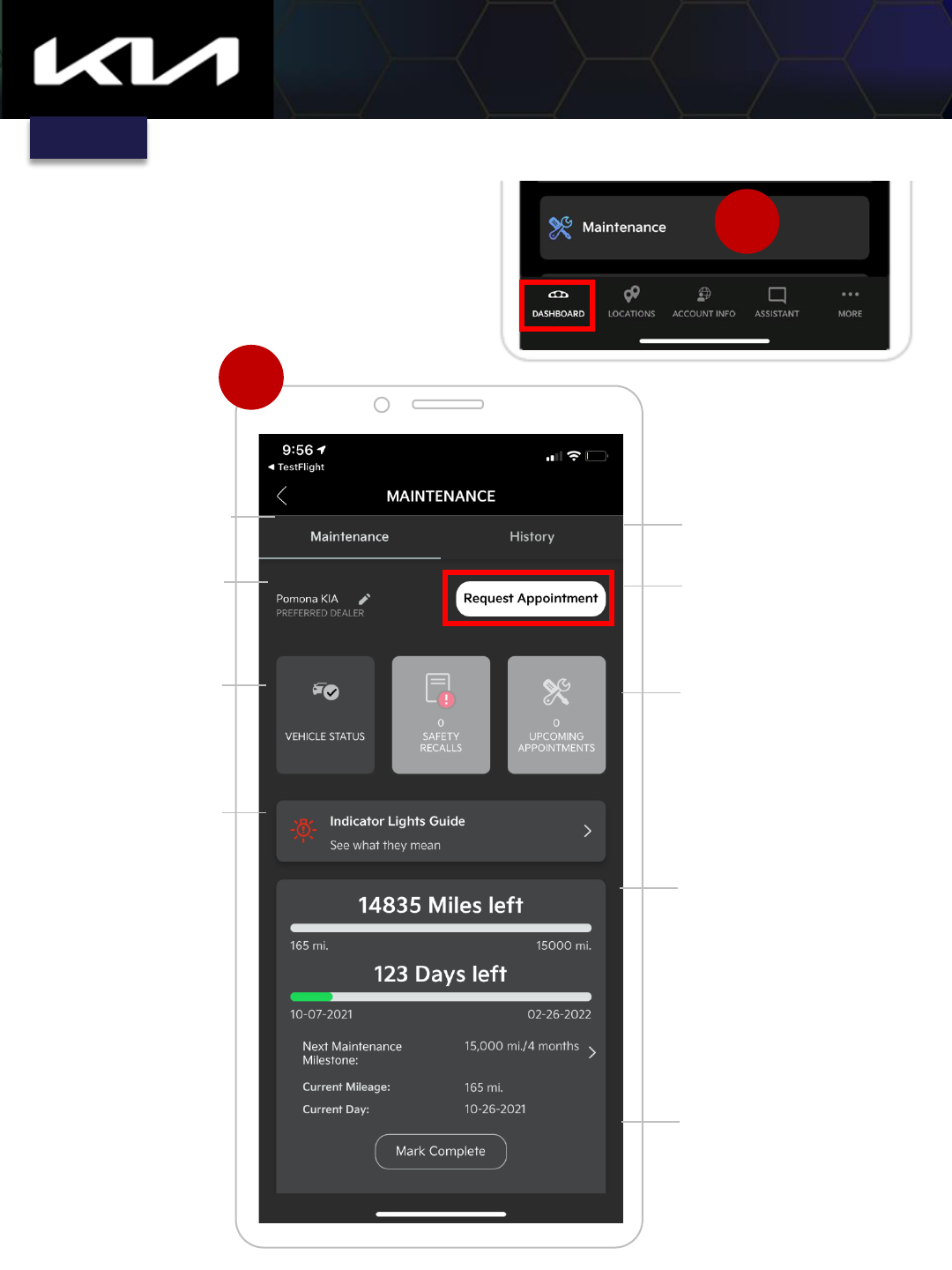
DASHBOARD > Maintenance Overview
21
Kia Access Features Guide
1
2
Tap to edit preferred
Kia dealer
Tap to view Vehicle
Status
Tap to view
dashboard indicator
light symbols and
definitions
Tap to view
Maintenance Menu
Tap to schedule
service appointment
with preferred Kia
dealer
Icons show Upcoming
Appointments or
Safety Recalls when
applicable
Track maintenance
schedule and mileage
Tap Mark Complete
once scheduled
maintenance is
complete
Tap for maintenance
history
Index
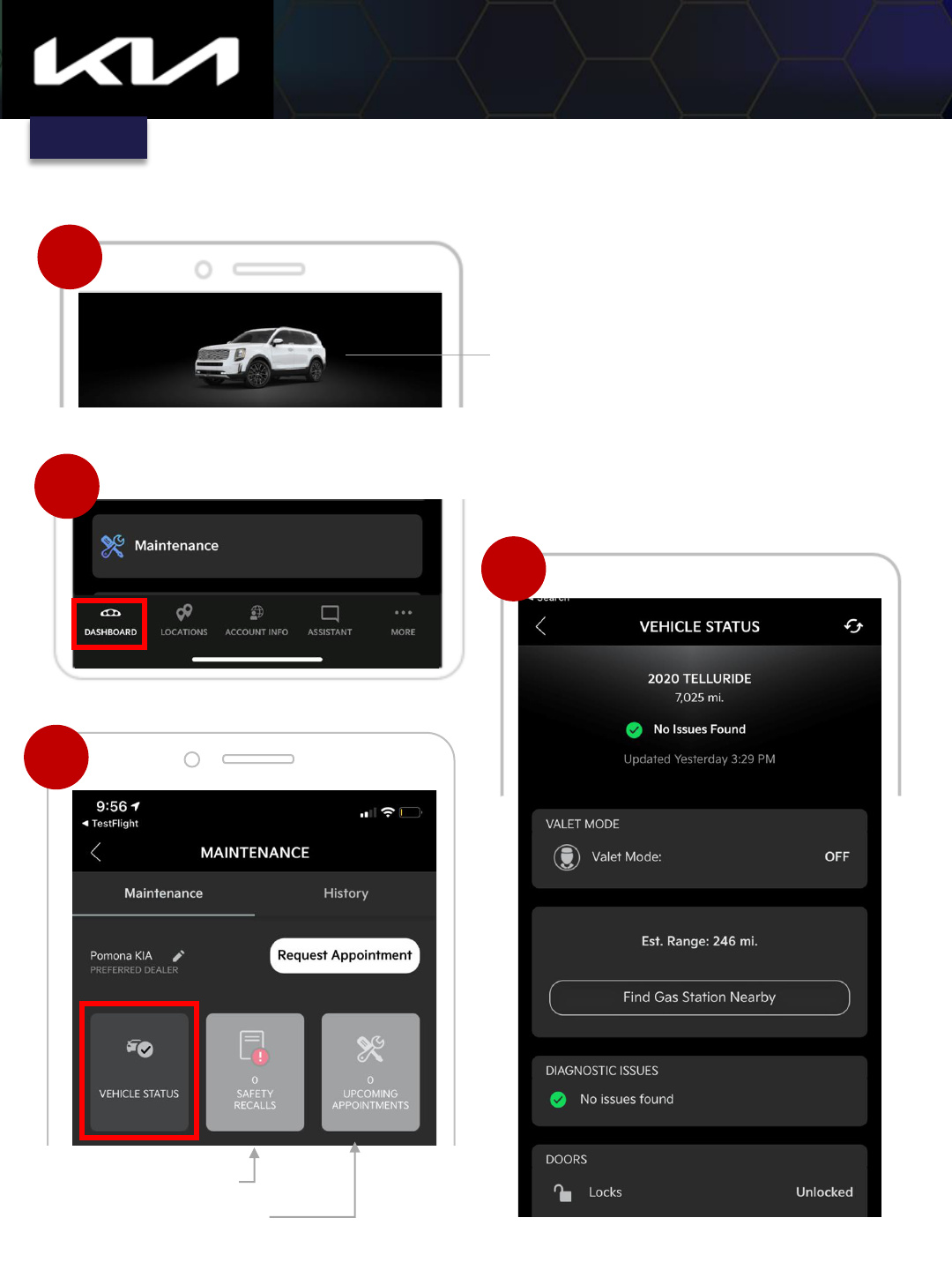
Tap Vehicle Status to access related menu
DASHBOARD > Maintenance > Vehicle Status
Kia Access Features Guide
2
Scroll Vehicle Status screen for valet mode,
estimated range, diagnostic issues, and security
status of vehicle’s doors, hood, and more
Tap Maintenance
1b
Tap for SAFETY RECALLS
Tap for UPCOMING
APPOINTMENTS
3
(Some screens simulated)
1a
Tap vehicle image to
access Vehicle Status
screen
OR
Index
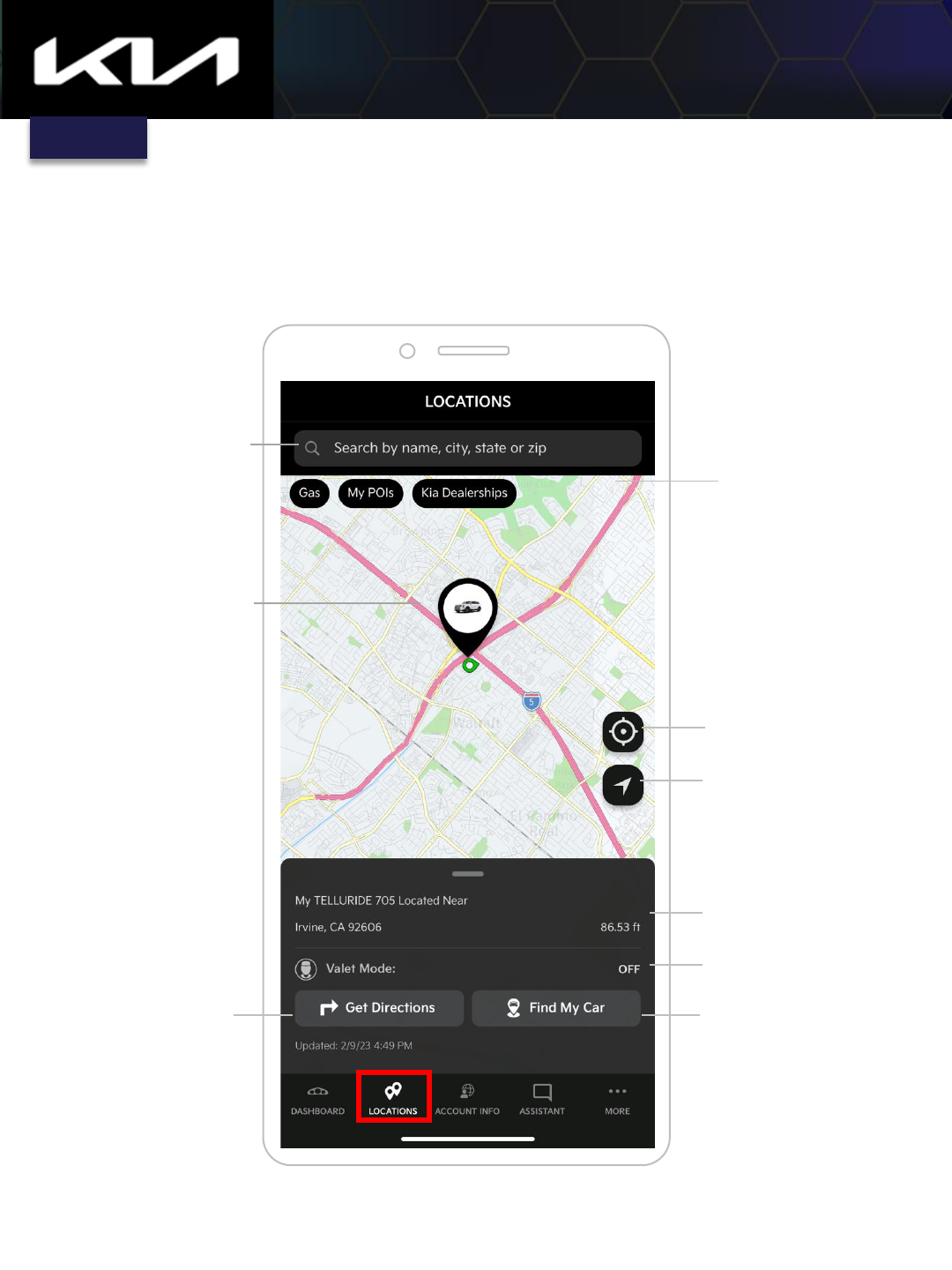
LOCATIONS > Overview
25
Kia Access Features Guide
Tap icons to search for
gas, points of interest,
and Kia dealerships
along your route
Tap for Find My Car
Tap to locate your car
on a map
View your vehicle's
current location on the
map
Search location by
name, city, state, zip
(Some screens simulated)
Tap to get directions
to vehicle
Tap to locate car
Valet Mode On/Off
Vehicle location and
distance
Index
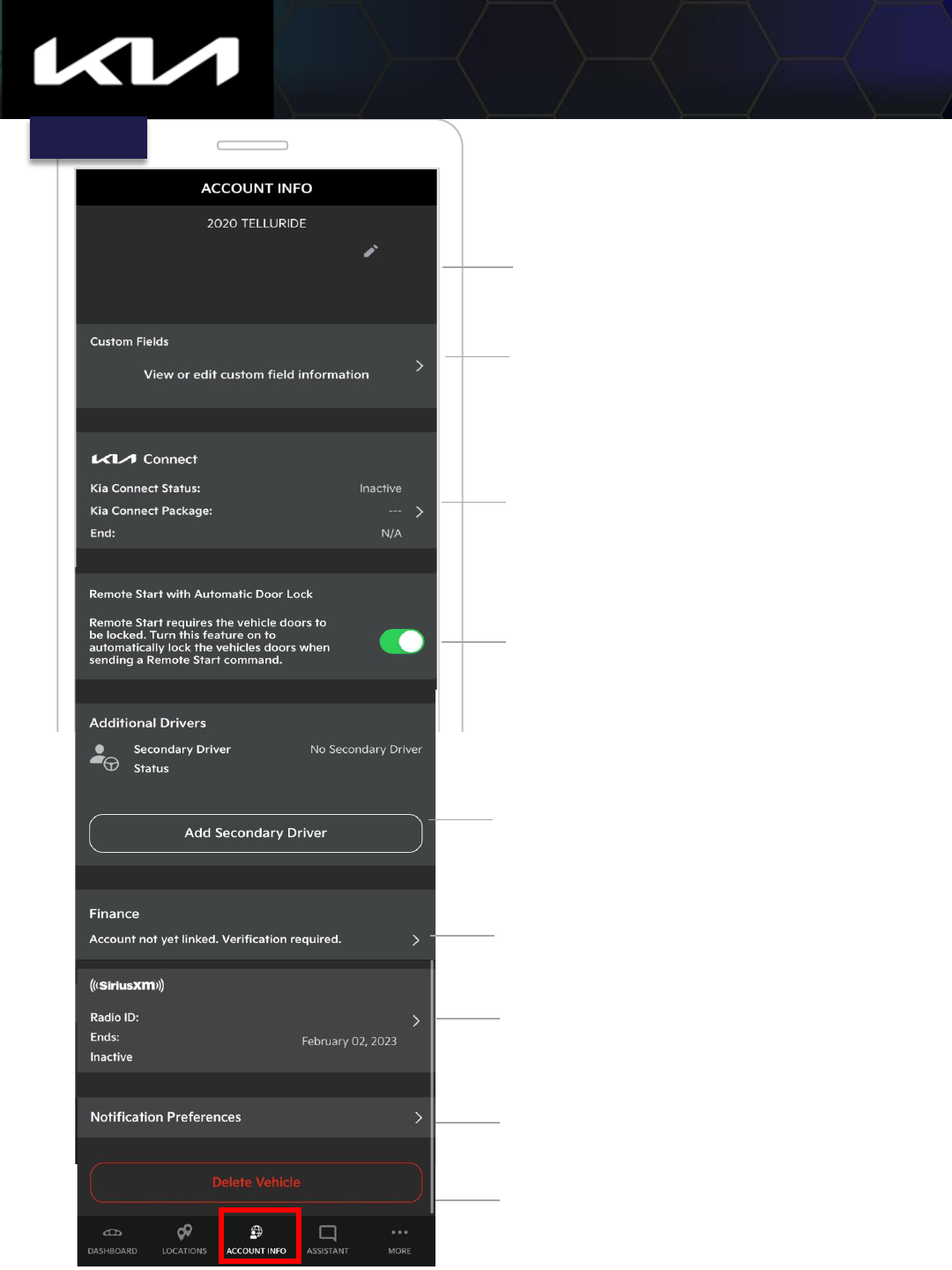
28
Kia Access Features Guide
ACCOUNT INFO > Overview
(Some screens simulated)
Vehicle Info: Year and Model,
Vehicle Nickname, VIN
Tap to create custom fields—e.g.,
Insurance provider and contact
information
Tap to see Kia Connect status,
package, and term end date
Set toggle to automatically lock
doors if unlocked to prevent failure
of remote start command
Tap to link and access Kia Finance
account and make payments
Link and access Kia Finance account
details and make payments
Tap to view Kia Connect notifications
like maintenance and diagnostic alerts,
remote alerts, and My Car Zone alerts
Tap to delete vehicle from Kia Owner’s
Portal
Tap to view SiriusXM information and
activation status
My Telluride
1234567890ABCDEFG
1234ABCD
Index
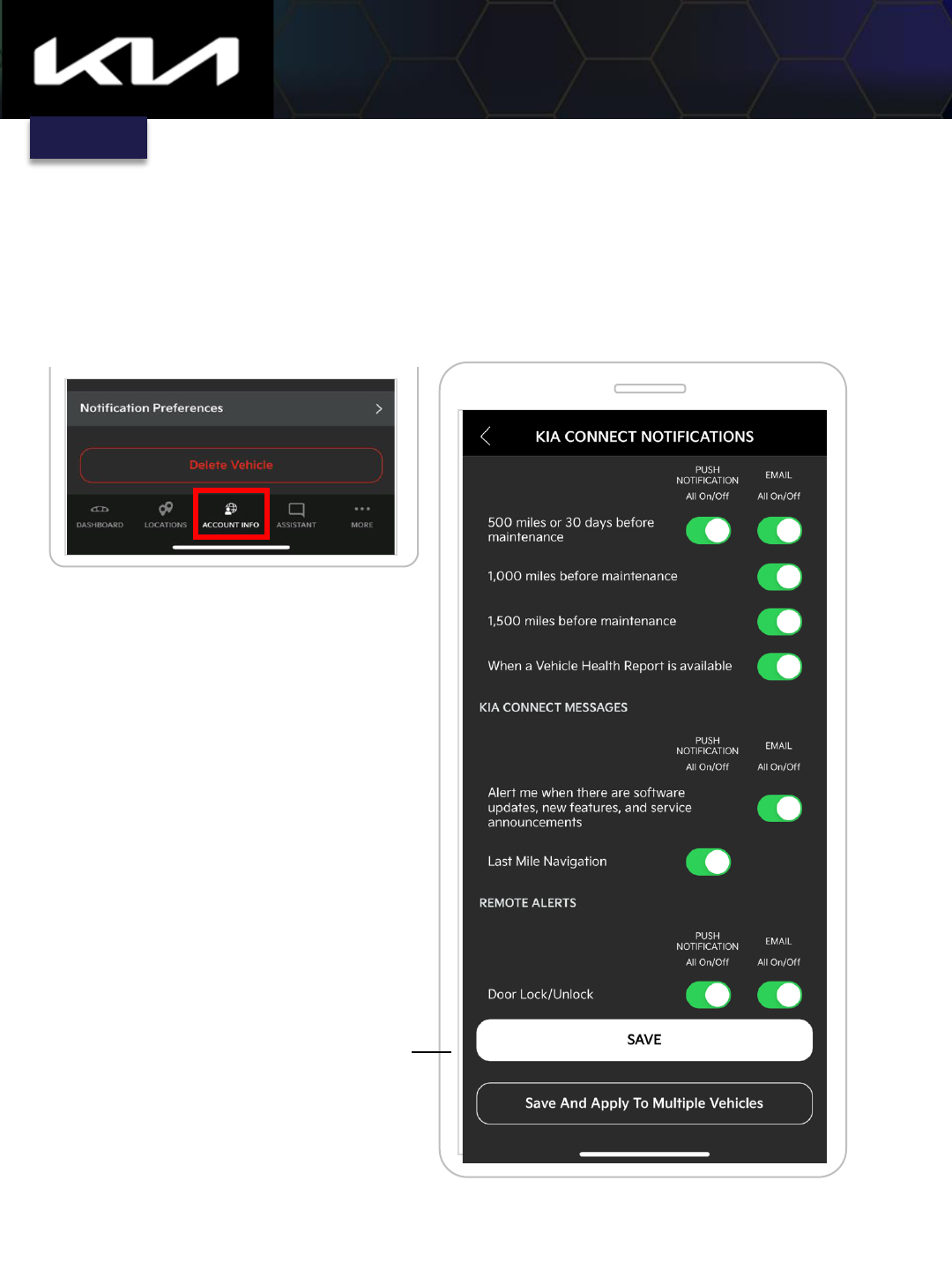
29
ACCOUNT INFO > Kia Connect Notifications
Update Kia Connect notification preferences by
toggling on and off
Kia Access Features Guide
(Some screens simulated)
Tap Notification Preferences
Toggle Kia Connect notification
preferences on and off, then tap SAVE
for one vehicle or Save and Apply to
Multiple Vehicles for all vehicles
Index
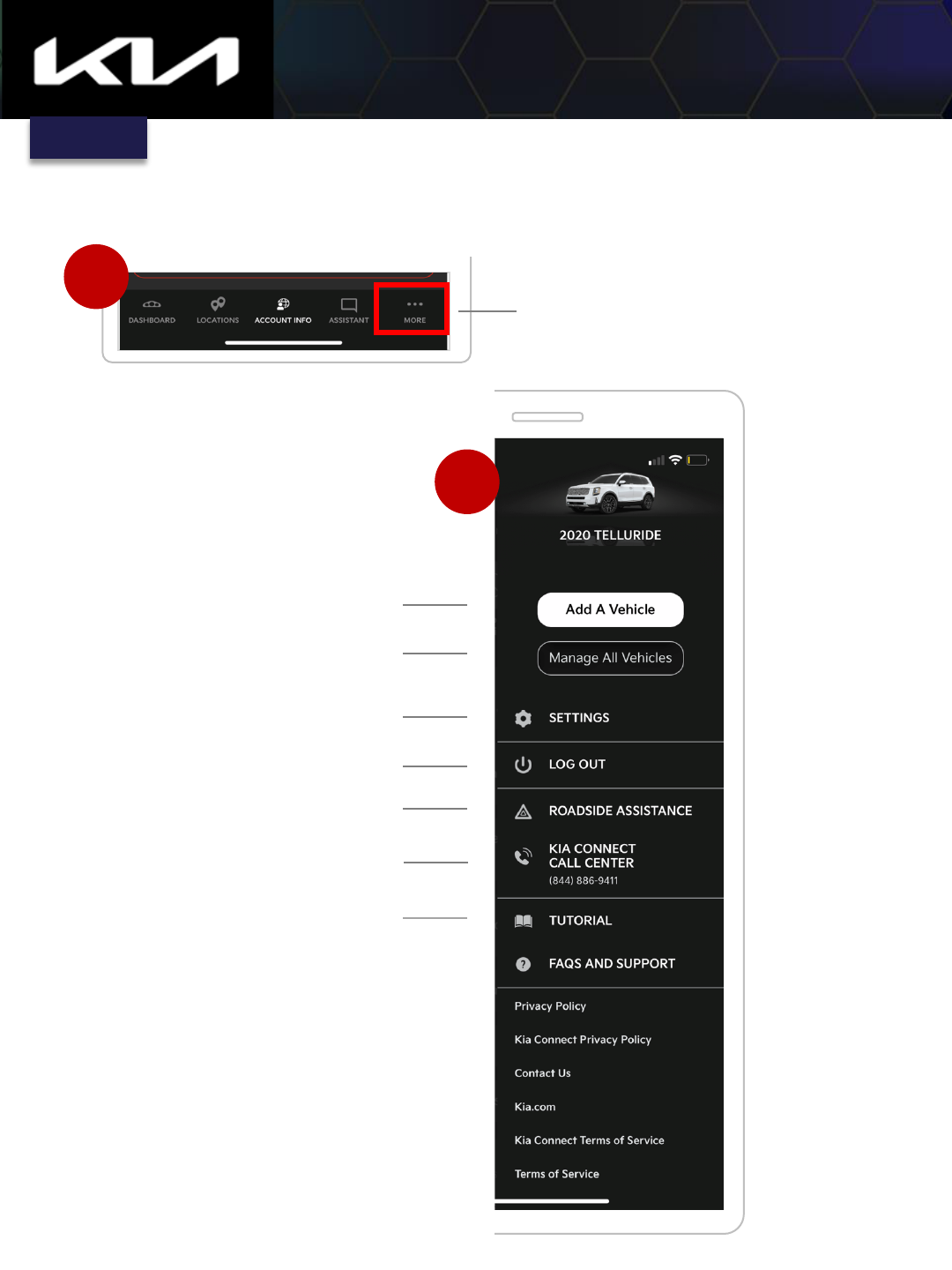
30
Kia Access Features Guide
Tap to add another vehicle
Tap to view and manage all
vehicles in app
Tap to access app settings
Tap to log out
Tap to request Roadside Assistance
Tap to view Kia Access
App tutorial
2
MORE > Overview
Tap to call Kia Connect Center
(Some screens simulated)
1
My Telluride
Tap MORE for additional info
Index
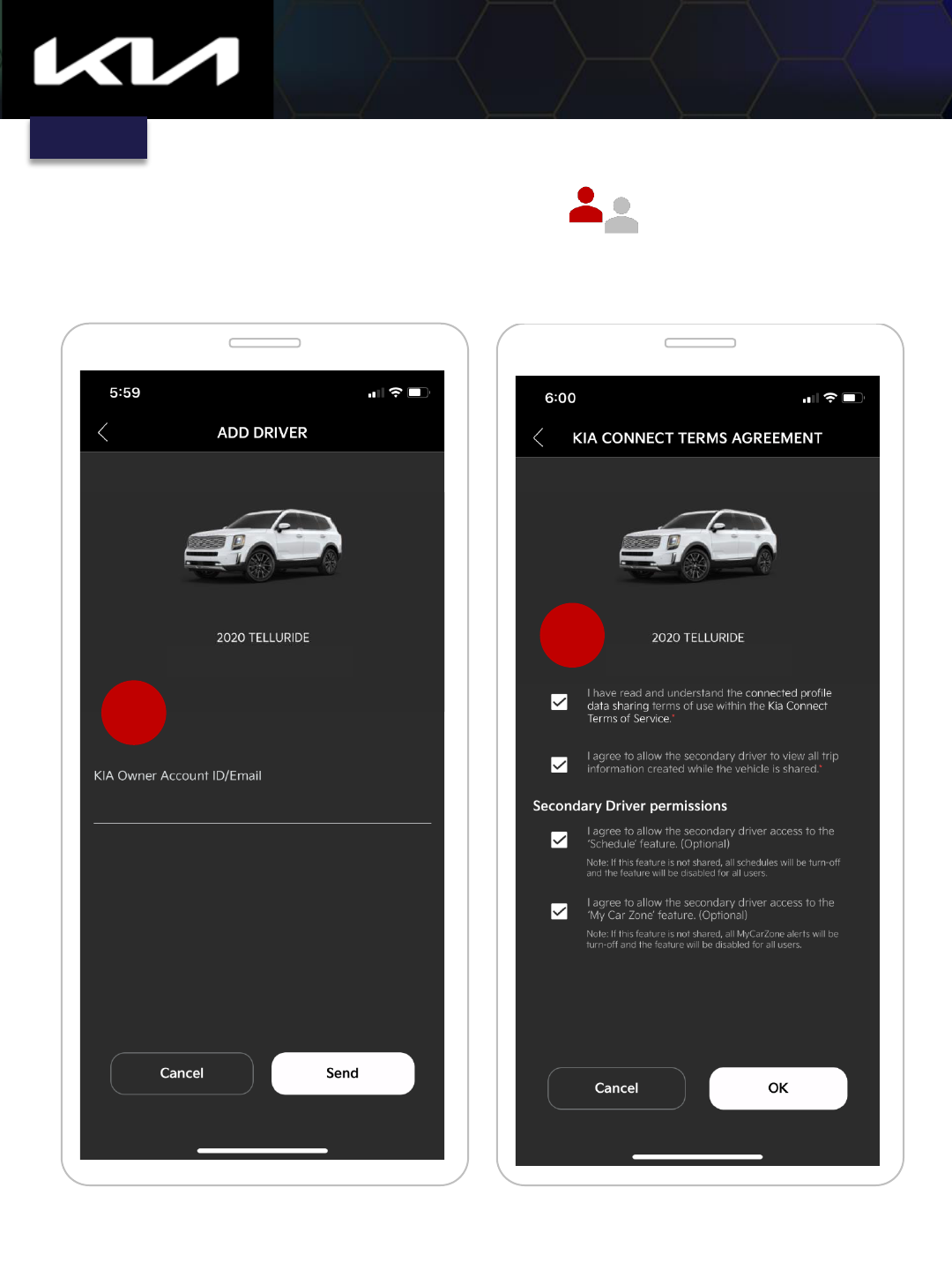
35
Kia Access Features Guide
4
Enter app login email for secondary
driver, then Send
Check boxes to agree with Terms and
permissions, then tap OK
MORE > Add Additional Driver(s)
(Page ❷ of ❺)
5
4
(Some screens simulated)
My Telluride
My Telluride
IMPORTANT: Instructions for owner and primary account holder
Index
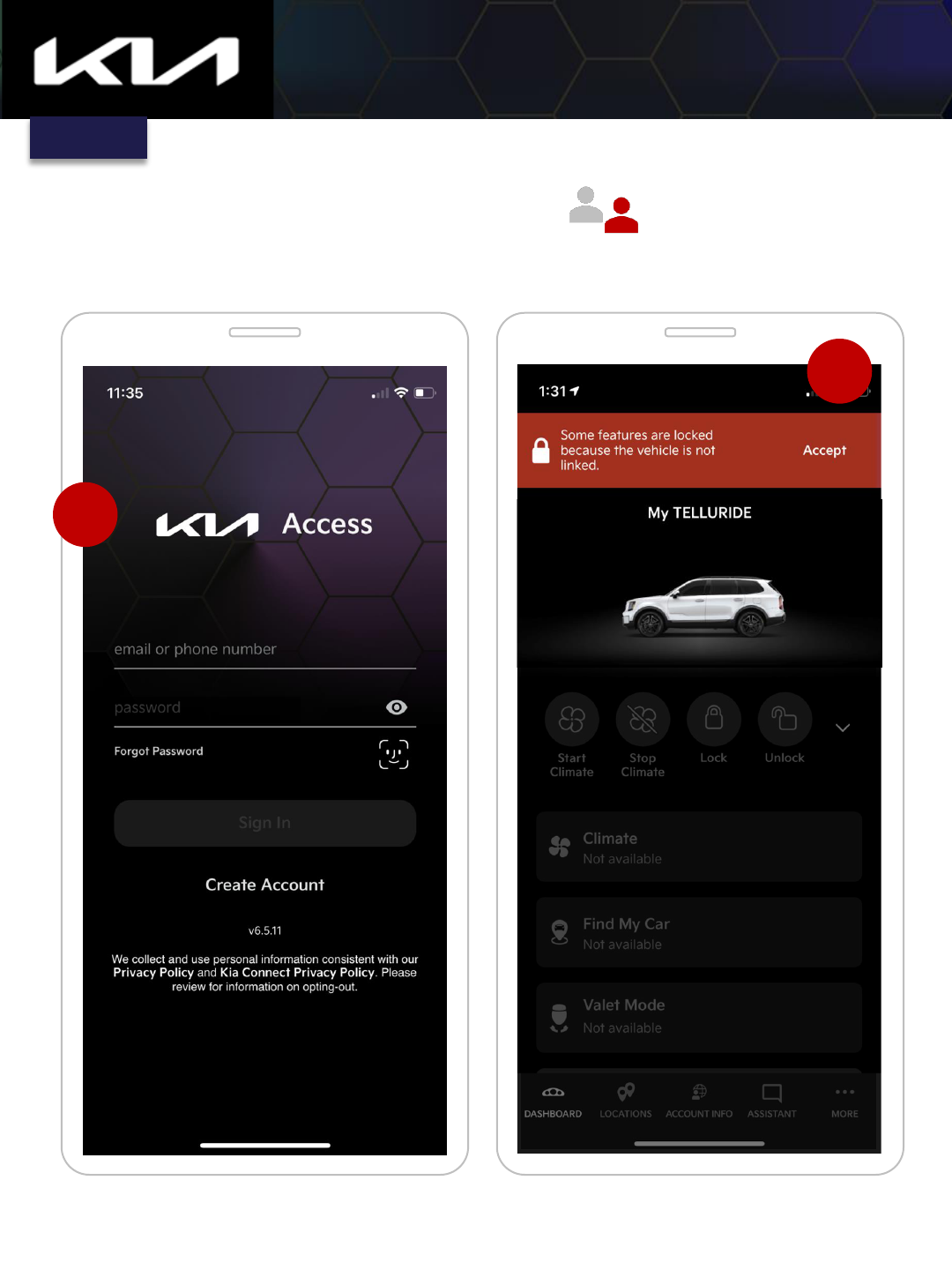
36
Need help? Contact the Kia Connect Call Center at (844) 886-9411
Kia Access Features Guide
Secondary driver will login to Kia Access
app with their unique credentials
Tap Accept on Dashboard banner
MORE > Add Additional Driver
IMPORTANT: Instructions for secondary driver account on their phone
(Page ❸ of ❺)
6
7
Index
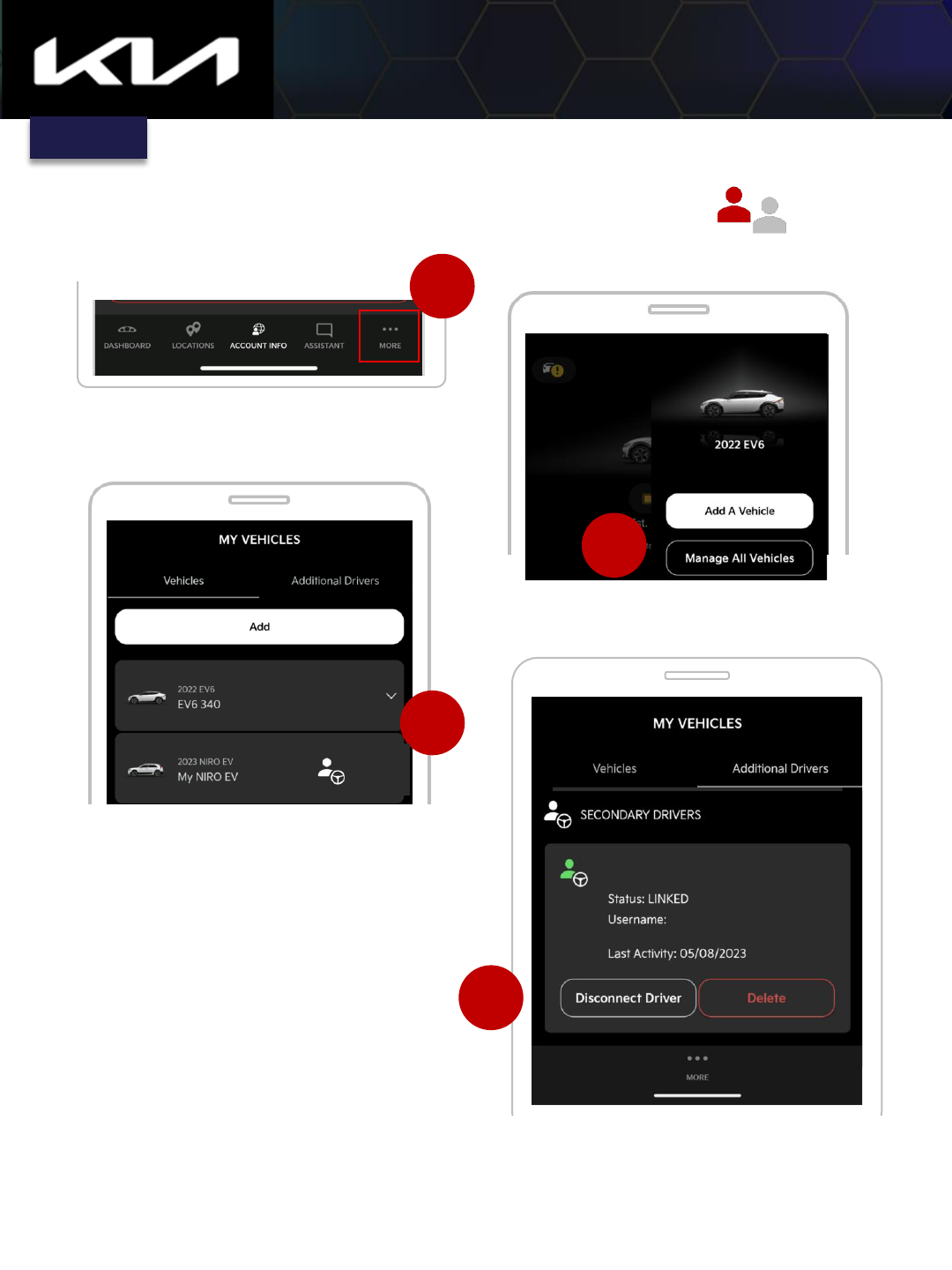
39
Need help? Contact the Kia Connect Call Center at (844) 886-9411
Kia Access Features Guide
Tap on the “MORE” bottom menu
Tap on the “Manage all Vehicles” button
MORE > Delete or Unlink Additional Driver(s)
IMPORTANT: Instructions for owner and primary account
holder
1
2
Tap “Delete” or “Unlink” under the SECONDARY
DRIVERS heading
2020 Telluride
2
3
4
Tap on the “Delete” button to remove Driver
John
My EV6
Index
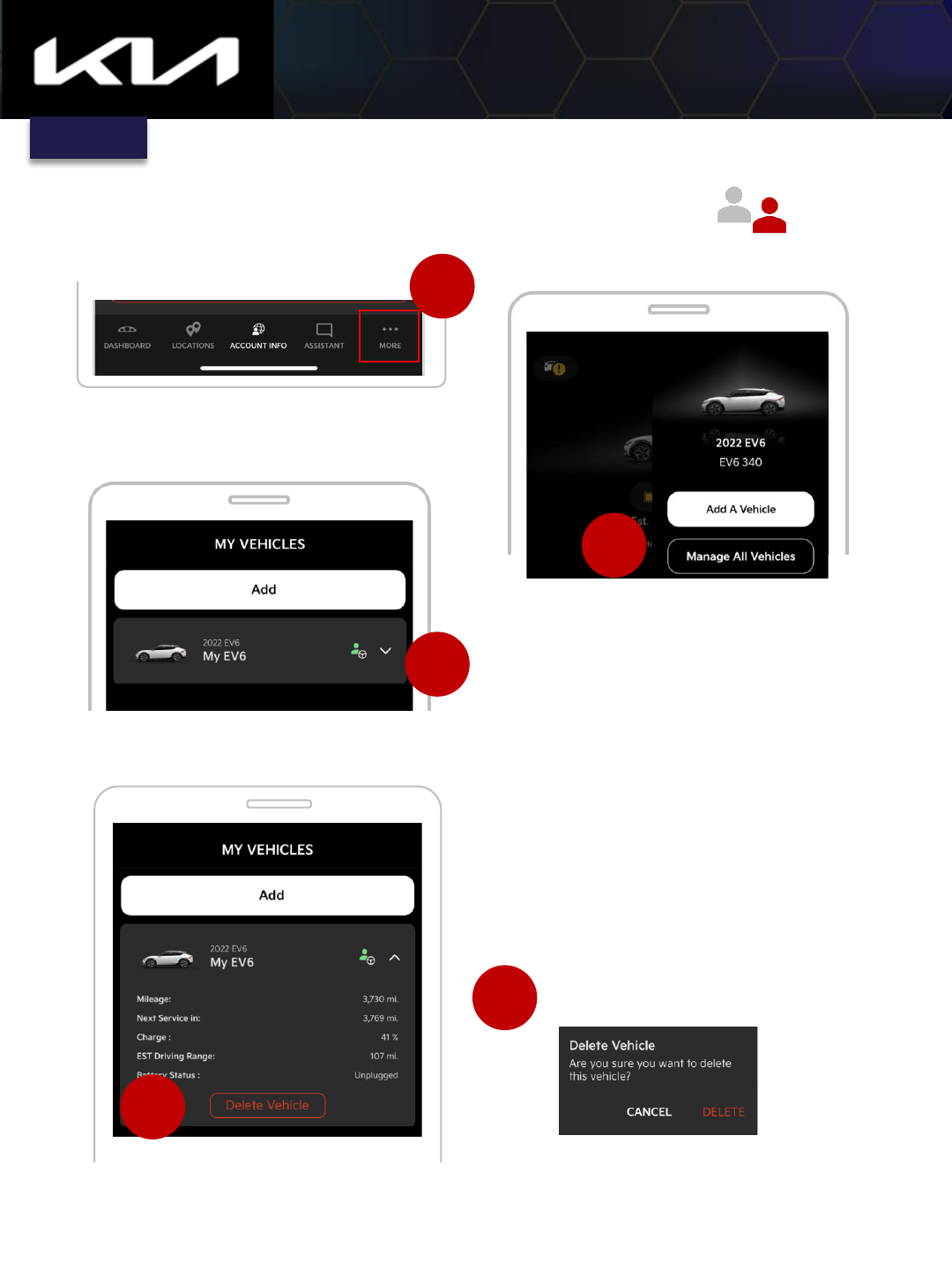
40
Need help? Contact the Kia Connect Call Center at (844) 886-9411
Kia Access Features Guide
Tap MORE
Tap on the “Manage all Vehicles” button
MORE > Secondary driver deletion of account
IMPORTANT: Instructions for owner and primary account holder
1
2
Tap “Delete” or “Unlink” under the SECONDARY
DRIVERS heading
2020 Telluride
2
Tap on the “Manage all Vehicles” button
3
4
Tap DELETE
5
Index
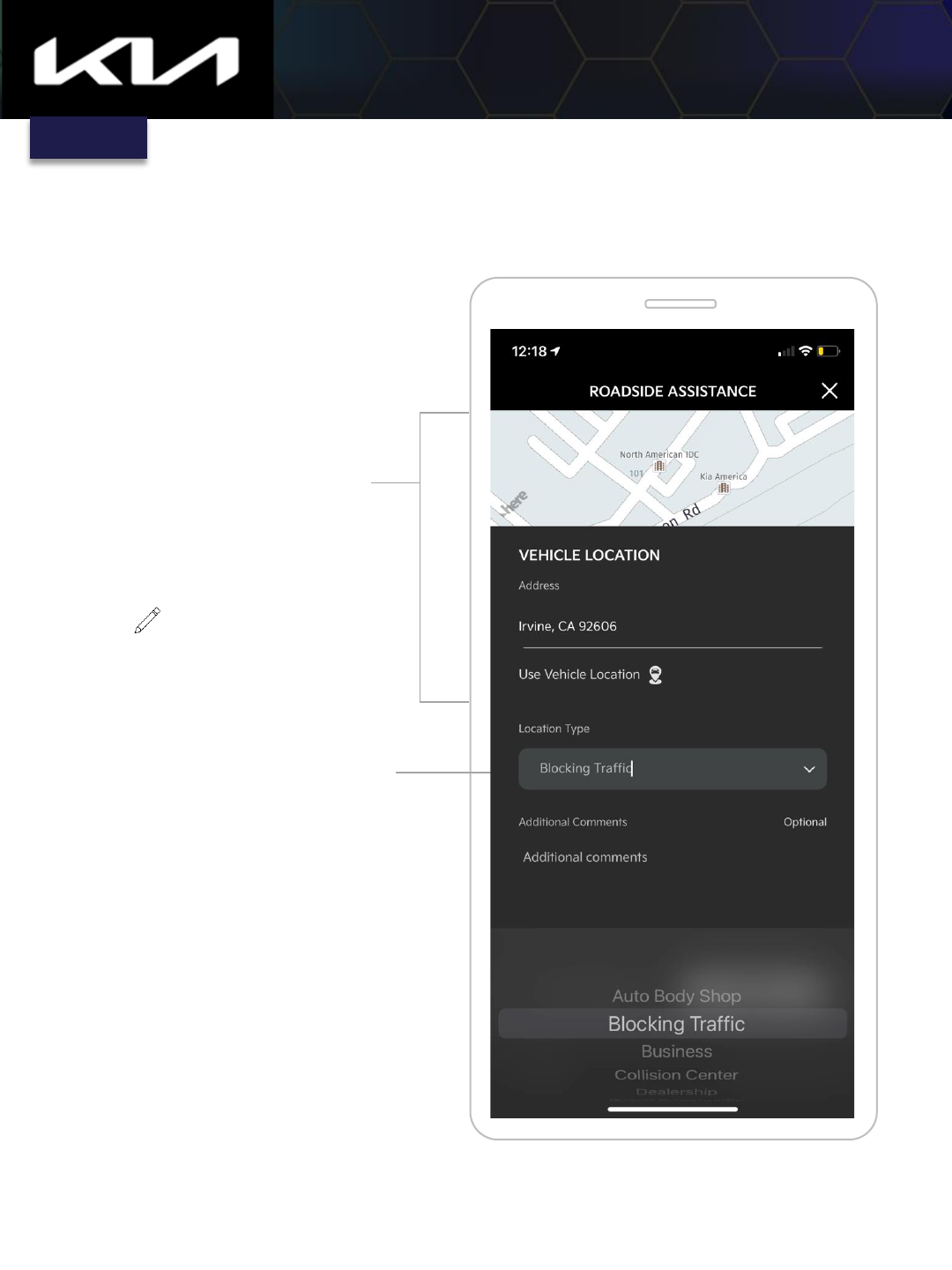
MORE > Roadside Assistance > Vehicle Location
43
Kia Access Features Guide
(Page ❸ of ❻)
Input location manually
if the location
information provided in
the app is not accurate
or available
App uses GPS coordinates to map
VEHICLE LOCATION and provide
roadside service provider with
address
(Some screens simulated)
Select Location Type
Index
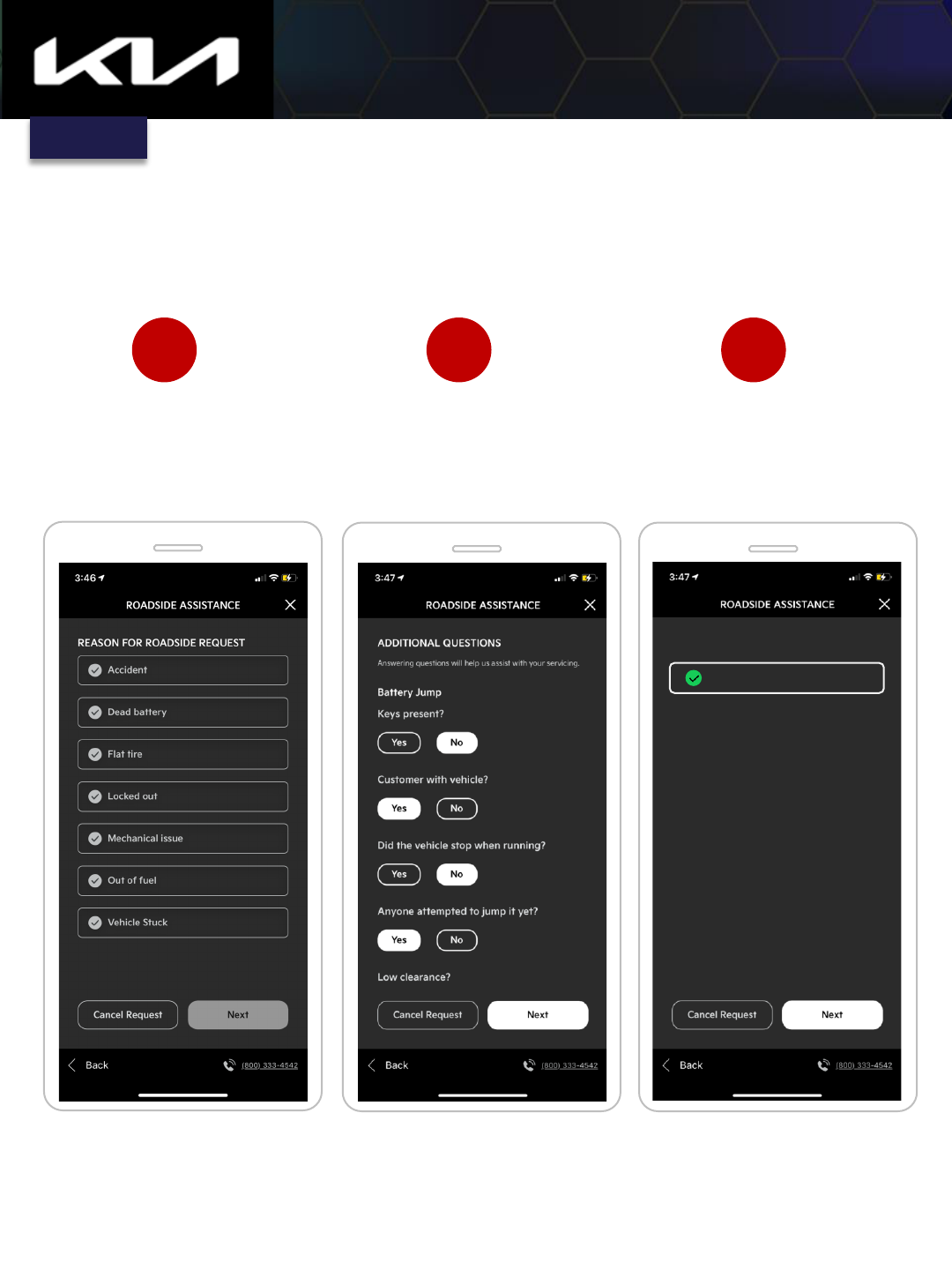
MORE > Roadside Assistance > Vehicle Issue
44
Kia Access Features Guide
(Page ❹ of ❻)
Select reason for roadside
assistance, then tap Next
Answer questions to help the
service provider understand the
nature of your roadside
assistance request, then tap Next
View recommended service,
then tap Next
1 2 3
RECOMMENDED SERVICE TYPE
Tire Change
(Some screens simulated)
Index
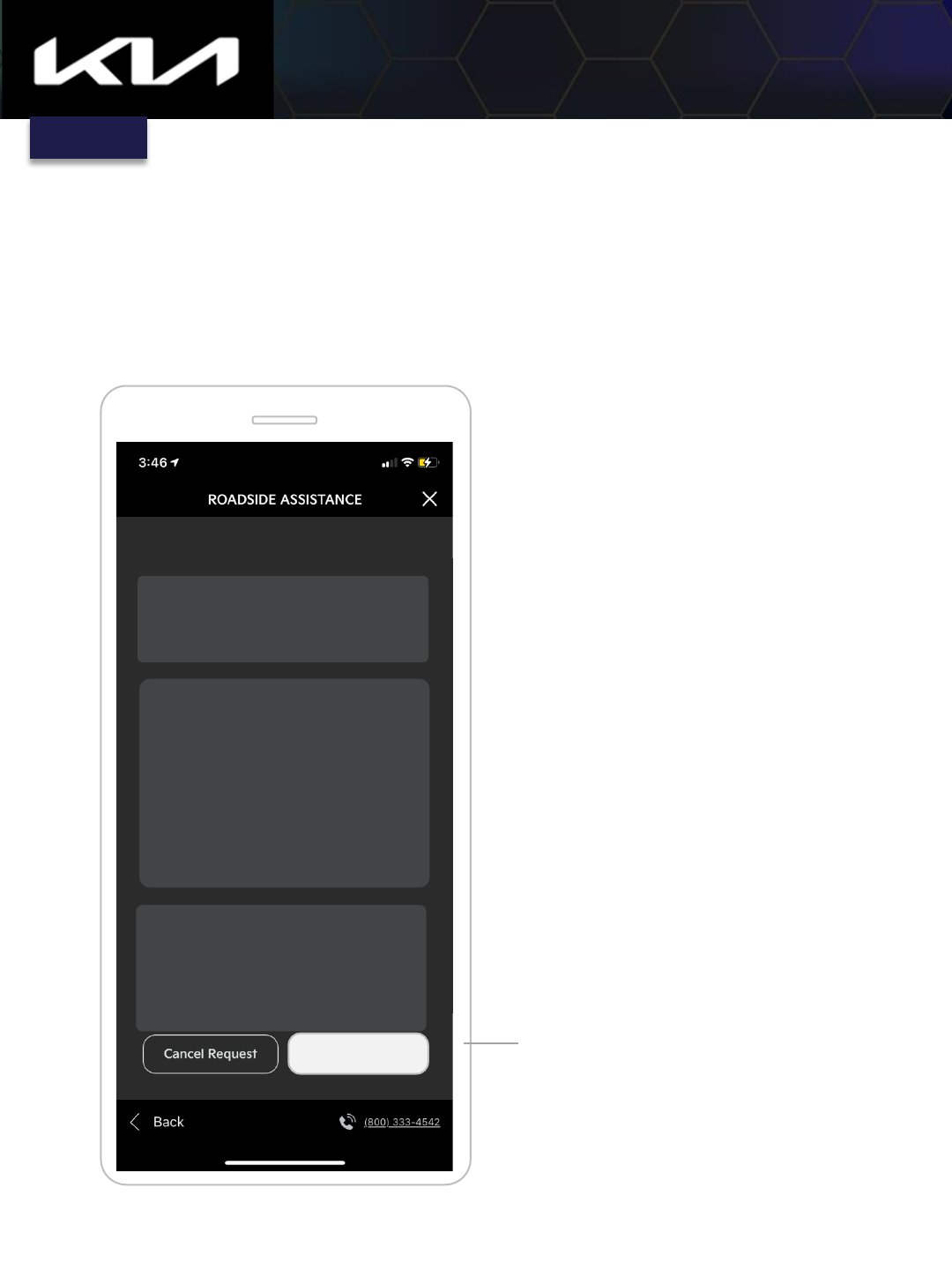
MORE > Roadside Assistance > Service Submission
45
Kia Access Features Guide
(Page ❺ of ❻)
Verify your information is correct, then tap Submit Request
Tap “Submit Request”
button to initiate Roadside
Assistance
REASON FOR ROADSIDE REQUEST
SCHEDULE REQUEST
SCHEDULE ASAP
VEHICLE INFORMATION
VIN
Model Year
Model
Color
Odometer
123456ABC7890DEFG
2020
TELLURIDE
WHITE
2,100
CONTACT INFORMATION
First Name
Last Name
Phone Number
John
Public
123 456-7890
Submit Request
(Some screens simulated)
Index
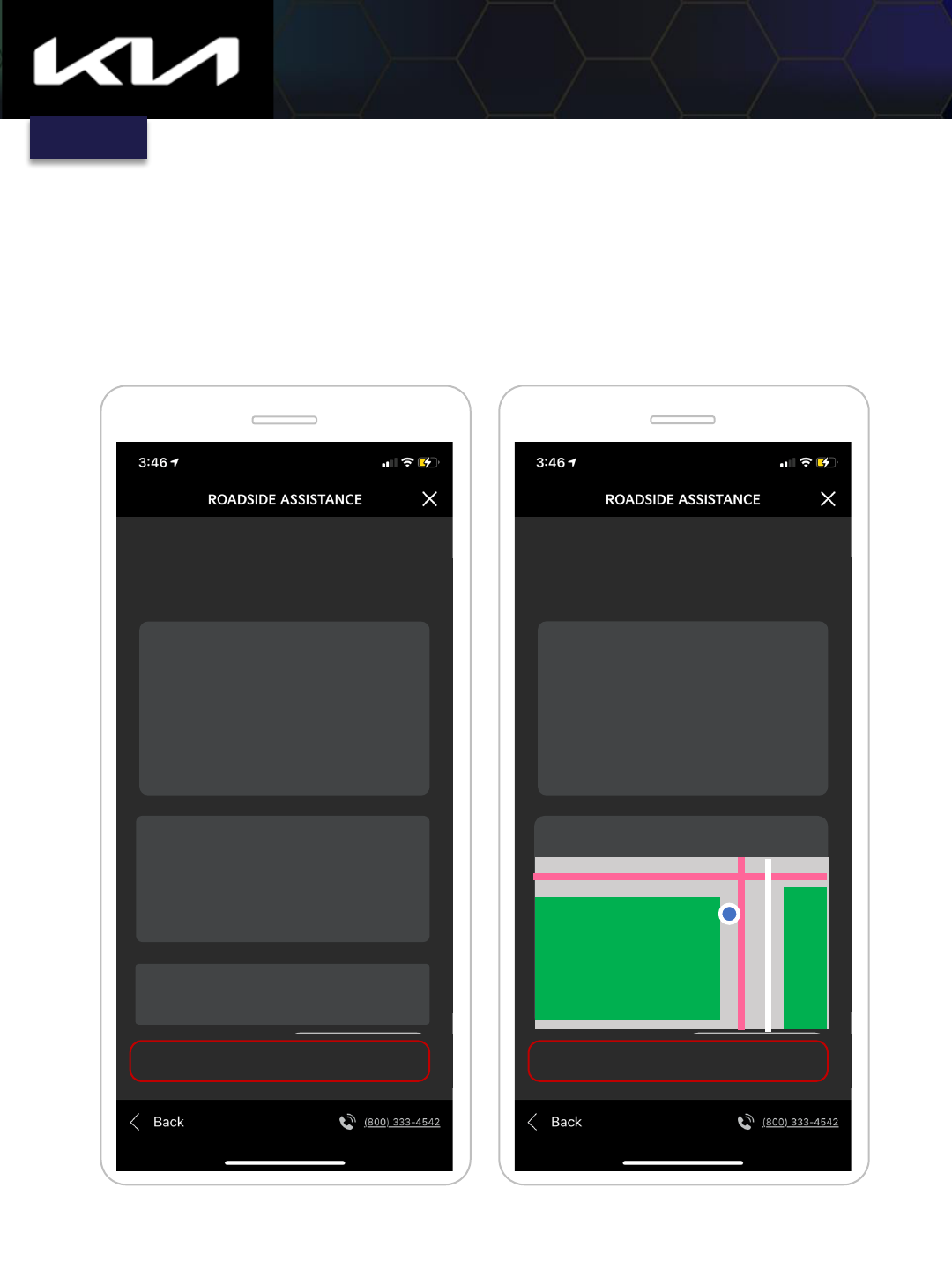
MORE > Roadside Assistance > Service Request Status
46
Kia Access Features Guide
(Page ❻ of ❻)
REQUEST STATUS
Your Roadside Assistance request has been
submitted.
DETAILED INFORMATION
ETA
Request Status
Company
Phone Number
VEHICLE LOCATION
Address
Location Type
Submit Request
ETA will son be updated
Accepted
Anytown Service Provider
1 800 321-4567
111 Anywhere Town
Some State, 98765
Location Type
ADDITIONAL NOTES
Cancel Request
REQUEST STATUS
Your Roadside Assistance request has been
submitted.
DETAILED INFORMATION
ETA
Request Status
Company
Phone Number
CURRENT TOW TRUCK LOCATION
Submit Request
ETA will son be updated
Accepted
Anytown Service Provider
1 800 321-4567
Cancel Request
Anytown Park
View status updates and Roadside
provider contact info
Track service provider location with the
in-app map
(Some screens simulated)
Index
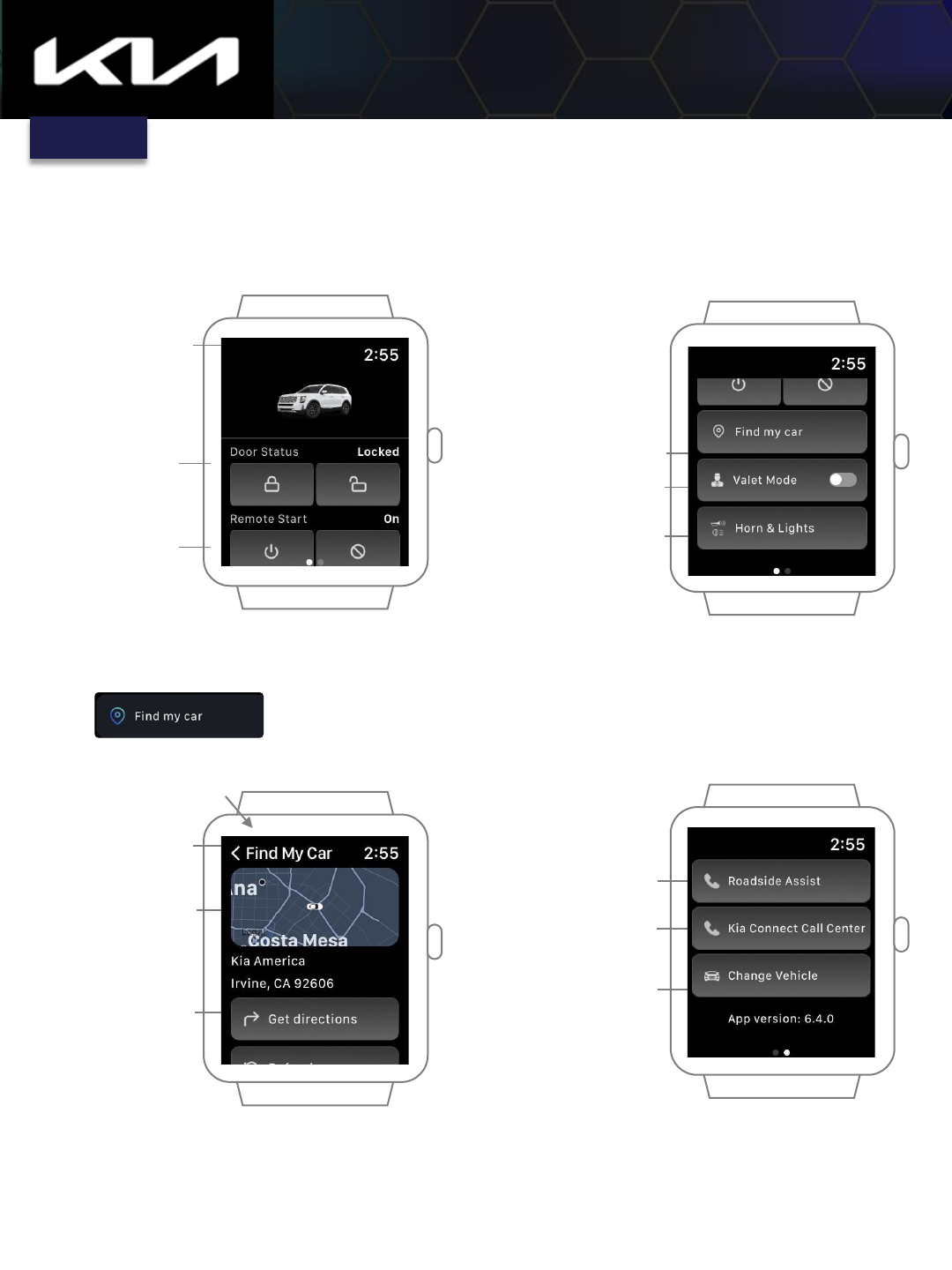
47
Kia Access Features Guide
SMARTWATCH APP > Overview (Gas and EV Features)
Vehicle status
Vehicle Year and
Model
Tap icons to lock or
unlock doors
Tap icons to
remote start or
stop vehicle
Map with vehicle
location
Tap for directions
to vehicle
Tap to return to the
previous page
“Find My Car” screen
Tap to locate vehicle
Toggle Valet Mode on
and off
Tap for Horn & Lights
settings
Tap to call Roadside
Assist
Tap to call Kia
Connect Call Center
Tap to change vehicle
(Some screens simulated)
Index
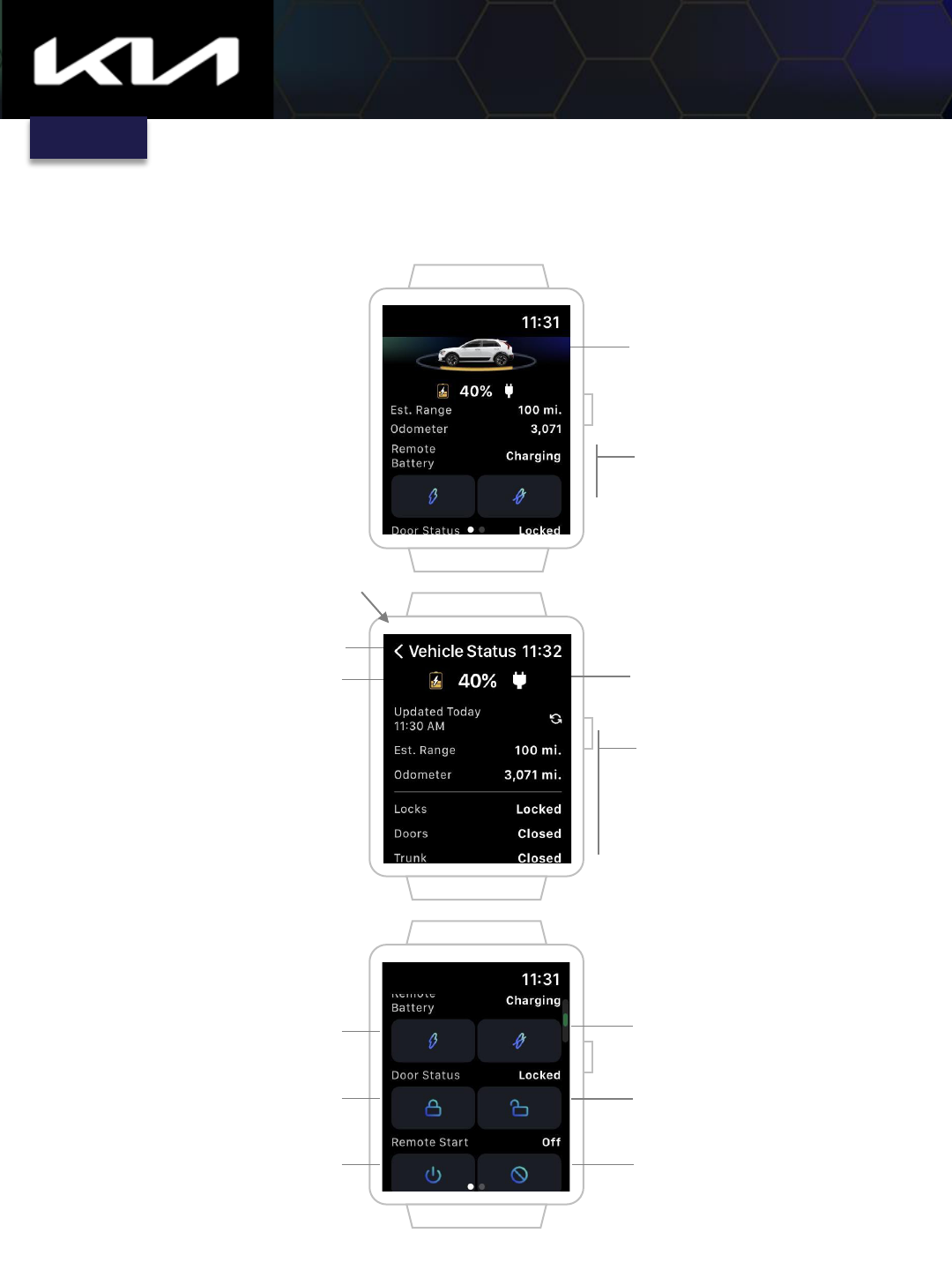
48
Kia Access Features Guide
SMARTWATCH APP > EV Specific Features
Display of estimated
range, vehicle miles,
remote battery status
(unplugged or plugged)
Tap to see vehicle
status
Tap to return to previous page
Battery charge level indicator
Plugged/Unplugged indicator
Estimated range, vehicle
miles, door lock status, and
door/trunk open/closed
status
Tap icons to start or stop
charging battery
Tap icons to lock or unlock
doors
Tap to remotely start or turn
off vehicle
Plugged/Unplugged status
Lock/Unlocked status
Remote Start on/off status
Status Page
(Some screens simulated)
Index
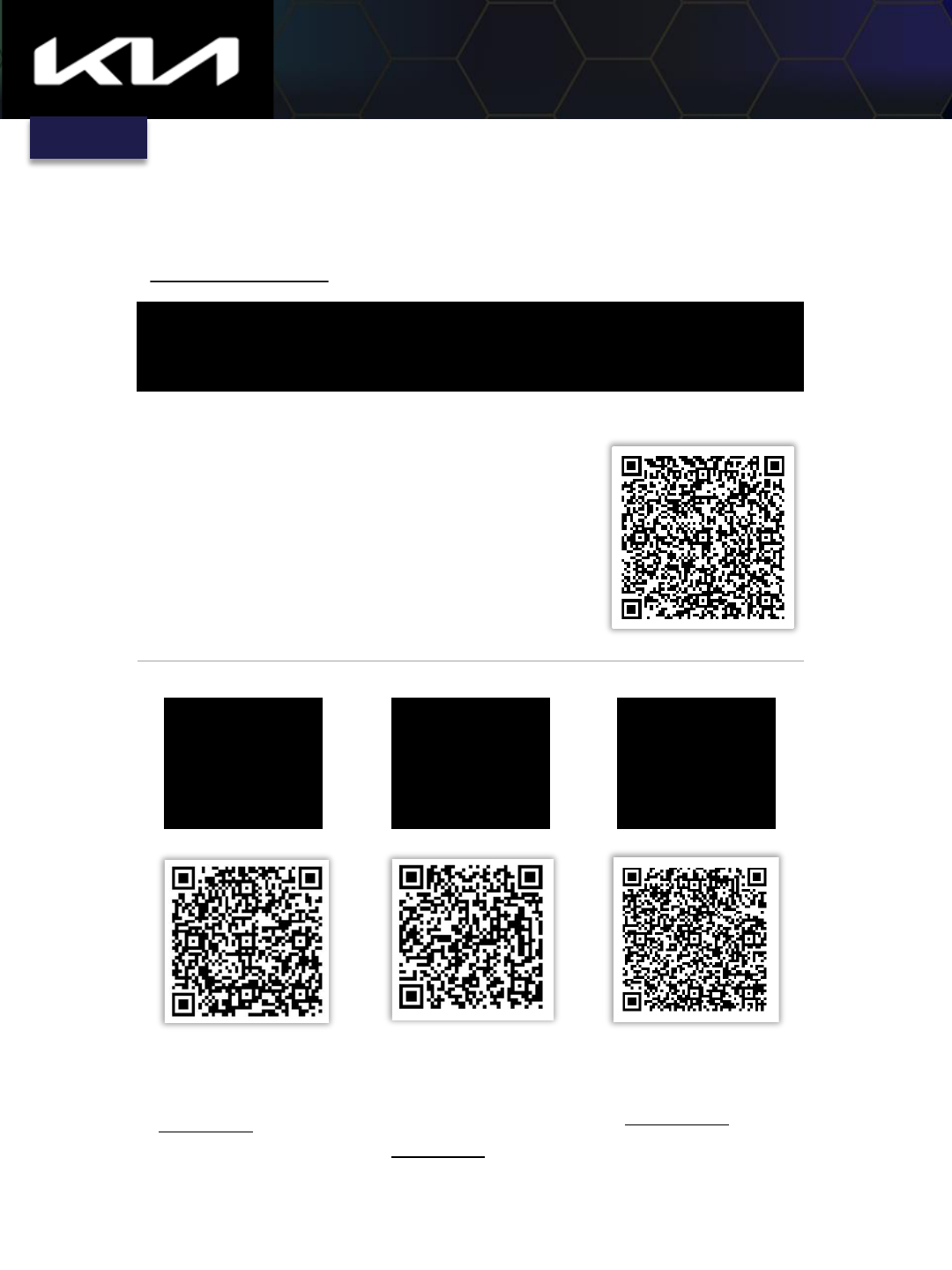
49
Kia Connect e-Sources
FAQs
Enrollment
Steps
Kia Connect
Availability
Checker
Kia Owner's Portal
Follow QR code,
then click
SUPPORT
Follow QR code,
then click Setup
Kia Connect
Kia Access Features Guide
Kia Digital Key 2 Touch (Model exclusive)
Kia Digital Key 2 Touch benefits:
• Available on Apple Wallet and Samsung Pass
• Remotely share keys with family and friends
• Use smartphone/watch to start, lock, and unlock
vehicle
• On Apple Wallet and Samsung Pass
• Easily manage shared keys and control access
User Guide
Follow QR code
above, then enter
requested vehicle
info
Need help? Contact the Kia Connect Call Center at (844) 886-9411.
Index
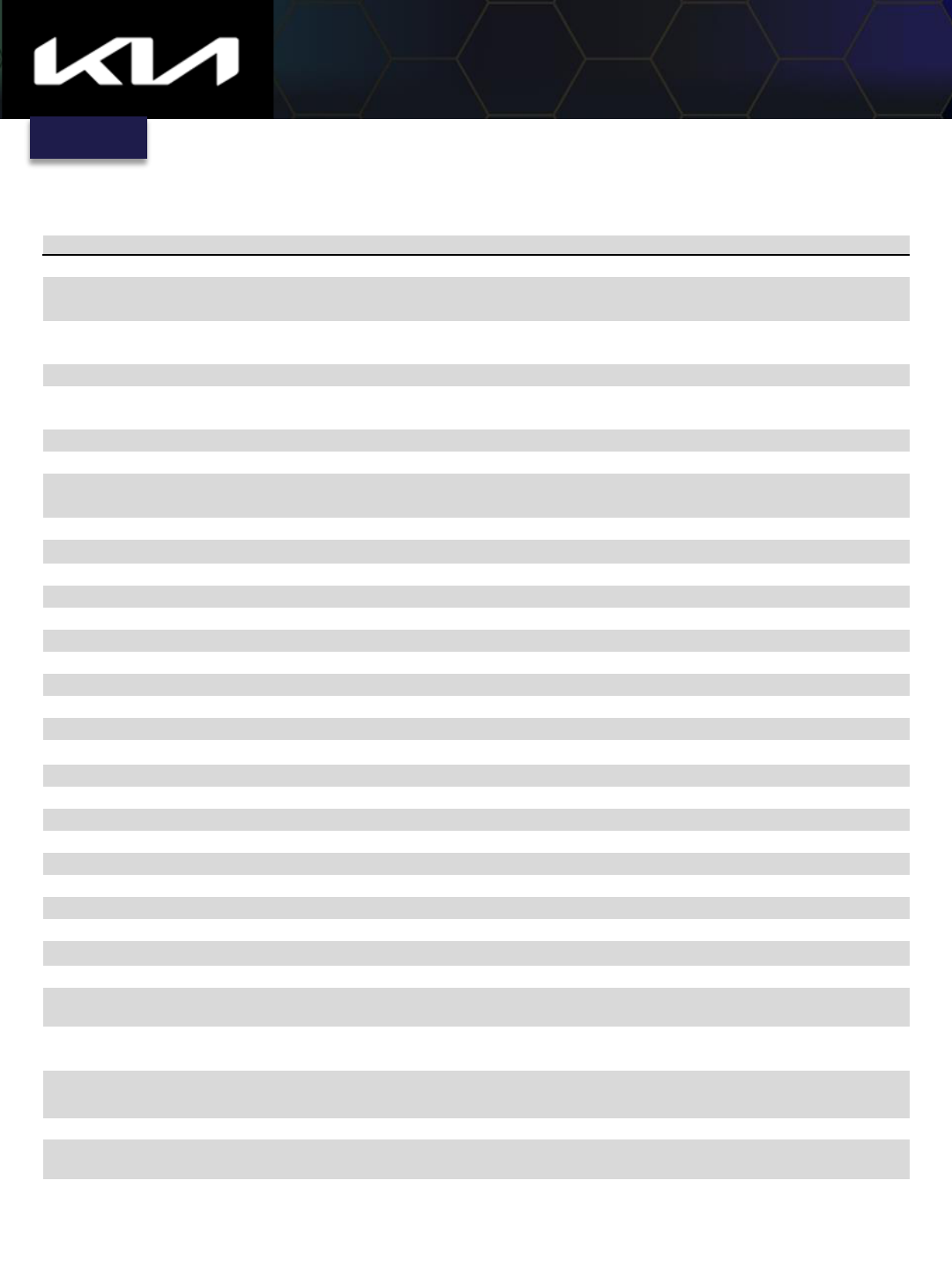
50
Kia Access Features Guide
Feature Name
Description
Trip Info
Access your vehicle's driving data
-speed, distance, and location.
Vehicle Health Report
Get monthly diagnostic reports on your vehicle's health,
tips and
available coupons.
Roadside Assistance
Automatically provide vehicle location for Roadside Assistance during an
emergency, 24/7.
Climate Scheduling
Set your vehicle's cabin climate to your preference online or from the app.
911 Connect
If vehicle airbag deploys, Kia Connect system automatically attempts to call 911 and
send
vehicle location to emergency agents.
Maintenance Reminder
Get reminders about your Kia's regularly scheduled maintenance.
Find My Car
Find and get directions to your vehicle's location.
Stolen Vehicle Recovery
Uses Kia Connect technology and trained Kia agents to assist law enforcement with
vehicle reco
very.
Stolen Vehicle Immobilization
Allows shut down of stolen vehicle’s
engine.
Geofence Alert
Get vehicle geofence alerts based on your preset preference.
Curfew Alert
Get vehicle curfew alerts based on your preset preference.
Speed Alert
Get vehicle speed alerts based on your preset preference.
Diagnostic Alerts
Receive diagnostic notifications if a warning indicator is triggered.
Valet Alert
Receive an alert if your vehicle is driven beyond your pre
-set limit.
Low Starter Battery Alert (12V)
Get an alert if your starter battery is too low.
Vehicle Alarm Notification
Receive a notification whenever your vehicle alarm goes off.
Panic Button Notification
Get notified if panic button is triggered.
Rear Seat Occupancy Notification
Be alerted if rear seat passengers are detected once doors are locked.
Remote Mileage Check
Get mileage reading online or from the app.
Remote Lock & Unlock
Remotely lock or unlock your vehicle online or from the app.
Remote Horn & Lights
Trigger your horn and lights remotely to find your car or for safety purposes.
Remote Start & Stop
Start or stop your vehicle online or from the app.
Remote Start with Climate Control
Set your vehicle's cabin temperature remotely online or from the app.
Remote Heated Seats
Warm your seats remotely online or from the app on a cold day.
Remote Ventilated Seats
Ventilate your seats remotely online or from the app on a warm day.
Kia Skill (Amazon Alexa)
Perform commands comfortably from home with your voice.
Remote Charge & Stop Charge
Remotely start or stop charging your vehicle online or from the app.
Charging Status Notification
Receive the latest charge status for your vehicle.
Charge Scheduling
Set your vehicle's Charging Schedule preference online or from the
App.
Send Destination to Car
Send search destination results directly to your vehicle's navigation online or from
the app.
Kia Connect Voice Assist
Kia Connect Voice Assist allows your vehicle to search online for your
POIs
instead
of using the in
-vehicle’s offline search, providing you with better search results.
Connected Routing
This new feature provides efficiency,
accuracy, and timeliness by providing better
routing, higher arrival time accuracy and real
-time traffic data.
Connected Weather
Provides weather for more than 25,000
cities.
Over the Air Infotainment and
Navigation Updates
Updates the infotainment system and navigation map
s over the air.
Kia Connect Feature Glossary
(Note: Not all Kia Connect features are listed below)
Need help? Contact the Kia Connect Call Center at (844) 886-9411.
Index
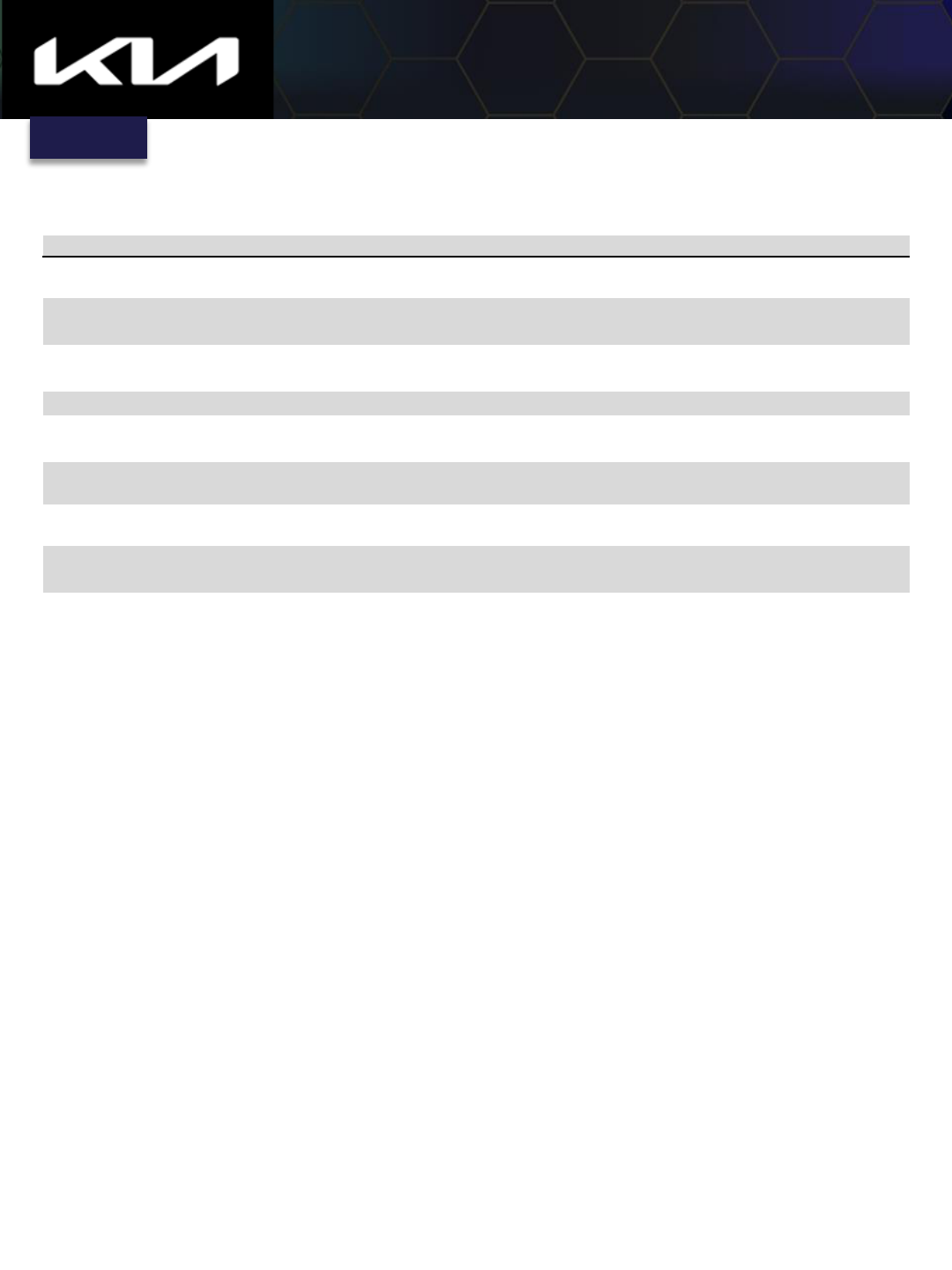
51
Kia Access Features Guide
Feature Name
Description
Kia Digital Key 2 Touch
Access and
start your Kia using your smartphone or smart watch. Remotely share
your digital key capabilities with family and friends.
Surround View Monitor
Capture a 360
-view image right from your vehicle. View images in the Kia Access
app and Kia Owner's portal.
Wi
-Fi Hotspot
Makes vehicle a Wi
-Fi hotspot to enjoy online movies, games, social media, and
more for up to five devices at once.
Last Mile Navigation
Continues navigation to the
final destination after the vehicle is parked.
Connected User Profiles
Sync your vehicle profile and share selected settings with other compatible vehicles.
Also, view and change applicable vehicle settings from your Kia Access app.
Usage
-Based Insurance
Provides access to savings opportunities from participating insurance companies
that offer competitive rates for a qualifying Driving Score.
Remote Heated Accessories (Side
and rear window; steering wheel)
Remotely heats the steering wheel, and side and rear windows
.
Speed / Red Light Cam Alerts
Alerts drivers of speed and redlight
cameras.
Calendar
Links the owner's Google or iCloud calendar so that it is viewable in Kia's
Infotainment
system.
Kia Connect Feature Glossary
(Note: Not all Kia Connect features are listed below)
Need help? Contact the Kia Connect Call Center at (844) 886-9411.
Index